I would never think this is possible, but there are a lot of clever people here so I thought I'd ask. I'm looking for a way to have a full-height container whose width depends on how much content there is. I want the text to fill the area taking up the full height while using the smallest possible width. The height is known and hard-coded, the amount of content is not.
I'm working with something like this:
<div>
<p>Lorem Ipsum is simply dummy text of the printing and typesetting industry.
Lorem Ipsum has been the industry's standard dummy text ever since the 1500s,
when an unknown printer took a galley of type and scrambled....</p>
</div>
div {
background:red url(http://lorempixel.com/600/400/);
float:left;
width:600px;
height:400px;
}
p {
background:#fff;
padding:20px;
margin:20px;
}
Normally content fills the page from top to bottom:
What I'm looking for is sort of the opposite, filling in left-to-right:
With less content, it should look like this:
Using full hard-coded height with width:auto produces this effect:

Is there any way to have the text fill the height with the smallest possible width, without hard-coding a width or having text overflow? It seems impossible and I have no idea how to approach it. Javascript/jQuery solutions welcome.