I have a JSON file that looks like this:
"Algeriet" :
[
{
"name" : "Nyårsdagen",
"date" : "2013-01-01",
"ID" : "1"
},
{
"name" : "Mawlid En Nabaoui Echarif",
"date" : "2013-01-24",
"ID" : "2"
},
{
"name" : "Första maj",
"date" : "2013-05-01",
"ID" : "3"
},
...
]
Now I would like to begin incrementing the IDs from 0 instead of 1. How can I do this with Sublime Text 2? I have installed the Text Pastry plugin but I'm not sure how to select the IDs in the text so that I can replace these values.