Github for Windows features these two commands described as:
revert this commit- create a new commit that reverts the changes of this commitrollback this commit- roll back this commit leaving all changes made in this and later commits in your working directory
Could you explain the exact meaning of these two commands and how they can be used. Specifically I fail to understand what is the purpose of the second one. It makes no sense to me.
Is it possible to revert to a previous commit check it out and if I don't like it, go back to where it was initially?
This gui seems to feature a very small part of the git system but what would be a proper workflow utilizing it?