Language: VB .NET 2010 Win Form
Scope: I have developed a label printing program that is intended to print custom labels to a zebra printer. I was having problems with clarity from the printer when I tried to print the entire label as an image therefore I am trying to store all of the text from labels to an array, clear the labels out, send the leftover image to the printer, and overlay new text based on the stored array. This result is intended to send text to the printer rather than an image.
Problem: The resulting label is very clear for the text as I want it however I was having troubles with alignment for my printing method. For tests I have the original image being displayed with the overlay text on top to which they should align perfectly or close within reason. When doing this the result is that they are not aligned.
Testing:
Dim g2 As Graphics
g2 = Form1.PictureBox2.CreateGraphics
g2.CompositingQuality = Drawing2D.CompositingQuality.HighQuality
g2.SmoothingMode = Drawing2D.SmoothingMode.HighQuality
g2.InterpolationMode = Drawing2D.InterpolationMode.HighQualityBicubic
g2.Clear(Color.White)
g2.DrawImage(largeimage, New Point(0, 0))
Dim myBrush As Brush
Dim i As Integer = 0
Do Until i = label_array.Count - 1
myBrush = New SolidBrush(label_array(i).ForeColor)
g2.DrawString(label_array(i).Text, label_array(i).Font, myBrush, label_array(i).Location)
i = i + 1
Loop
Within the printing method I used the above method to output the overlay and image to a picture box. When doing this it WORKS, however...
e.Graphics.CompositingQuality = Drawing2D.CompositingQuality.HighQuality
e.Graphics.SmoothingMode = Drawing2D.SmoothingMode.HighQuality
e.Graphics.InterpolationMode = Drawing2D.InterpolationMode.HighQualityBicubic
e.Graphics.Clear(Color.White)
e.Graphics.DrawImage(largeimage, New Point(0, 0))
i = 0
Do Until i = label_array.Count - 1
myBrush = New SolidBrush(label_array(i).ForeColor)
e.Graphics.DrawString(label_array(i).Text, label_array(i).Font, myBrush, label_array(i).Location)
i = i + 1
Loop
..doing it to the printing graphic shown above results in misalignment...
Any ideas are welcome as I will try about anything. I am guessing that the printing graphic is doing something additional from a normal graphic that I am not aware of.
I did notice that TextRenderer.DrawText improves results compared to DrawString. However when using this the result seems to be scaled from the original by some unknown scaling factor...
Below is the resulting overlay on top of the original: