i wanna know, how to fit screen my tabulation bar on blackberry. because my tab is match with blackberry 9700 but for blackberry 9900, my tab is too small. i wanna my tab is fit to all device scree.
thanks in advance :)
this is the code, i got from other post. sorry:
BottomPanel class
public class BottomPanel extends VerticalFieldManager implements
FieldChangeListener {
Bitmap home_bit = Bitmap.getBitmapResource("home.png");
Bitmap home_bit_hover = Bitmap.getBitmapResource("home_h.png");
Bitmap map_bit = Bitmap.getBitmapResource("map.png");
Bitmap map_bit_hover = Bitmap.getBitmapResource("map_h.png");
Bitmap contact_bit = Bitmap.getBitmapResource("contact.png");
Bitmap contact_bit_hover = Bitmap.getBitmapResource("contact_h.png");
PictureBackgroundButtonField home_pic, map_pic, contact_pic;
HorizontalFieldManager hr;
int current_index = 0;
public BottomPanel(int current_index) {
super(FOCUSABLE);
this.current_index = current_index;
VerticalFieldManager ver = new VerticalFieldManager(USE_ALL_WIDTH
| USE_ALL_HEIGHT) {
protected void sublayout(int width, int height) {
super.sublayout(width, home_bit.getHeight());
setExtent(width, home_bit.getHeight());
}
};
hr = new HorizontalFieldManager(FIELD_HCENTER);
if (current_index == 1) {
home_pic = new PictureBackgroundButtonField(home_bit.getWidth(),
home_bit.getHeight(), Field.NON_FOCUSABLE
| Field.FIELD_VCENTER, home_bit_hover,
home_bit_hover);
} else {
home_pic = new PictureBackgroundButtonField(home_bit.getWidth(),
home_bit.getHeight(),
Field.FOCUSABLE | Field.FIELD_VCENTER, home_bit,
home_bit_hover);
}
home_pic.setChangeListener(this);
hr.add(home_pic);
if (current_index == 2) {
map_pic = new PictureBackgroundButtonField(map_bit.getWidth(),
map_bit.getHeight(), Field.NON_FOCUSABLE
| Field.FIELD_VCENTER, map_bit_hover, map_bit_hover);
} else {
map_pic = new PictureBackgroundButtonField(map_bit.getWidth(),
map_bit.getHeight(), Field.FOCUSABLE | Field.FIELD_VCENTER,
map_bit, map_bit_hover);
}
map_pic.setChangeListener(this);
hr.add(map_pic);
if (current_index == 3) {
contact_pic = new PictureBackgroundButtonField(
contact_bit.getWidth(), contact_bit.getHeight(),
Field.NON_FOCUSABLE | Field.FIELD_VCENTER,
contact_bit_hover, contact_bit_hover);
} else {
contact_pic = new PictureBackgroundButtonField(
contact_bit.getWidth(), contact_bit.getHeight(),
Field.FOCUSABLE | Field.FIELD_VCENTER, contact_bit,
contact_bit_hover);
}
contact_pic.setChangeListener(this);
hr.add(contact_pic);
ver.add(hr);
add(ver);
}
public void fieldChanged(Field field, int context) {
if (field == home_pic) {
LoadingScreen loadingScreen = new LoadingScreen(1);
UiApplication.getUiApplication().popScreen(
UiApplication.getUiApplication().getActiveScreen());
UiApplication.getUiApplication().pushScreen(loadingScreen);
loadingScreen.createGUI();
} else if (field == map_pic) {
LoadingScreen loadingScreen = new LoadingScreen(2);
UiApplication.getUiApplication().popScreen(
UiApplication.getUiApplication().getActiveScreen());
UiApplication.getUiApplication().pushScreen(loadingScreen);
loadingScreen.createGUI();
} else if (field == contact_pic) {
LoadingScreen loadingScreen = new LoadingScreen(3);
UiApplication.getUiApplication().popScreen(
UiApplication.getUiApplication().getActiveScreen());
UiApplication.getUiApplication().pushScreen(loadingScreen);
loadingScreen.createGUI();
}
}
Loading Screen class
public class LoadingScreen extends MainScreen {
private LabelField text;
private LabelField texthasil;
private VerticalFieldManager manager;
int current_index = 0;
BottomPanel bottomPanel;
public LoadingScreen(int current_index) {
this.current_index = current_index;
bottomPanel = new BottomPanel(current_index);
setStatus(bottomPanel);
}
public void createGUI() {
manager = new VerticalFieldManager(Manager.VERTICAL_SCROLL
| Manager.VERTICAL_SCROLLBAR);
setStatus(bottomPanel);
}
PictureBackgroundButtonField class
public class PictureBackgroundButtonField extends Field {
private String _label;
private int _labelHeight;
private int _labelWidth;
private Font _font;
private Bitmap _currentPicture;
private Bitmap _onPicture;
private Bitmap _offPicture;
public PictureBackgroundButtonField(int width, int height, long style,
Bitmap picture, Bitmap selectedPic) {
super(style);
_font = getFont();
_label = "";
_labelHeight = height;
_labelWidth = width;
_currentPicture = picture;
_onPicture = selectedPic;
_offPicture = picture;
}
protected void drawFocus(Graphics graphics, boolean on) {
// Do nothing
}
public int getPreferredHeight() {
return _labelHeight;
}
public int getPreferredWidth() {
return _labelWidth;
}
protected void layout(int width, int height) {
setExtent(getPreferredWidth(), getPreferredHeight());
}
protected boolean navigationClick(int status, int time) {
fieldChangeNotify(1);
return true;
}
protected void onFocus(int direction) {
_currentPicture = _onPicture;
invalidate();
}
protected void onUnfocus() {
_currentPicture = _offPicture;
invalidate();
}
protected void paint(Graphics graphics) {
graphics.drawBitmap(0, 0, getPreferredWidth(), getPreferredHeight(),
_currentPicture, 0, 0);
graphics.setFont(_font);
graphics.drawText(
_label,
4,
2,
(int) (getStyle() & DrawStyle.ELLIPSIS | DrawStyle.HALIGN_MASK),
getWidth() - 6);
}
 ,
,  ,
, 