I have this XAML to display a ListView in a C++/CX code. The ListView will be used as a selection menu.
<ListView x:Name="itemsListView"
ItemsSource="{Binding Source={StaticResource MenuDataSourceCVS}}"
HorizontalAlignment="Stretch"
Width="230"
Margin="0,45,0,0"
VerticalAlignment="Top"
Grid.Row="1"
SelectionChanged="itemsListView_SelectionChanged" SelectionMode="Single"
HorizontalContentAlignment="Stretch" VerticalContentAlignment="Stretch"
FontFamily="Global User Interface">
<ListView.ItemTemplate>
<DataTemplate>
<StackPanel Orientation="Horizontal" Height="40" Width="230">
<TextBlock Text="{Binding Name}"
Margin="10,5" Width="150" Height="30"
HorizontalAlignment="Stretch"
VerticalAlignment="Stretch"/>
<Border Height="30" Width="30" Margin="5">
<Image Source="{Binding ImageSrc}" Stretch="Fill"/>
</Border>
</StackPanel>
</DataTemplate>
</ListView.ItemTemplate>
</ListView>
As you can see in the figure bellow the selection does not occupy all the column and displays a checkmark when selected.
Is there a way to eliminate this padding and the checkmark?
