I have a 2-column spreadsheet which contains Dates and Sales figures as follows:
When doing Right click -> Format Cells the values in the Dates column properly appear as Date (in the M/D/YYYY format). This applies to all the Dates cells with the exception of the header (I checked with Ctrl+Shirt+Down).
However when I create a pivot table from the 2 columns, the Dates are recognized as text and are sorted accordingly (i.e. 1st sorted by month, then by day, then by year) which messes up my data:
I create pivot tables with this type of data on a regular basis and never had this issue before, and I really don't see what's wrong there.
How can I force the date values to be recognized as such when creating pivot tables?
PS: I have uploaded the pivot_table_date_porder_issue.xlsx file which exhibits the problem for whoever wants to see it.