I am attempting to use PowerShell to create an Application Pool in IIS. After searching the web, I created the following test script:
Import-Module WebAdministration
$siteName = "TestAppPool"
$userAccountName = "Domain\UserName"
$userAccountPassword = "MyPassword"
if(!(Test-Path ("IIS:\AppPools\" + $siteName)))
{
$appPool = New-Item ("IIS:\AppPools\" + $siteName)
#Display Default AppPool Settings
"AppPool = " + $appPool
"UserName = " + $appPool.processModel.userName
"Password = " + $appPool.processModel.password
"Runtime = " + $appPool.managedRuntimeVersion
$appPool.processModel.userName = $userAccountName
$appPool.processModel.password = $userAccountPassword
$appPool.managedRuntimeVersion = "v4.0"
$appPool | Set-Item
#Display Updated AppPool Settings
"AppPool = " +$appPool
"UserName = " + $appPool.processModel.userName
"Password = " + $appPool.processModel.password
"Runtime = " + $appPool.managedRuntimeVersion
}
When I run the script, the user name and password are not updated to the values I set.
Here are the results from the two print blocks
#Display Default AppPool Settings
AppPool = Microsoft.IIs.PowerShell.Framework.ConfigurationElement
UserName =
Password =
Runtime = v2.0
#Display Updated AppPool Settings
AppPool = Microsoft.IIs.PowerShell.Framework.ConfigurationElement
UserName =
Password =
Runtime = v2.0
Looking in IIS, the Application Pool shows the .Net Framework was updated, yet the Identity is still set to ApplicationPoolIdentity. It should be Domain\UserName.
I'm an admin on the machine, and I am running PowerShell in Administrator mode. Any ideas as to what I may be missing to get this to work?