I have these two apps, one iOS and one Mac OS X each with a different Bundle ID.
In order for the two apps sync and share the files I had to add the ubiquity container of the iOS app to the list of ubiquity containers in the Mac OS X app.
In the Xcode summary for the Mac OS X app I can't add its own Bundle ID as a ubiquity container. The Mac OS X app will store new added files in its own ubiquity, and so they're inaccessible to the iOS app.
How can I correctly set up both apps so they share and sync all added files using the same ubiquity container?