Whenever I try to Vagrant Up it will load the box and do most everything right, but because I'm trying to use Puppet to provision this CentOS 6.3 minimal I need SSH to work during Vagrant Up (if I want it as autonomous as possible).
I get the following information from Vagrant's INFO log:
DEBUG virtualbox_4_2: - [1, "ssh", 2222, 22]
INFO ssh: Connecting to SSH: 127.0.0.1:2222
INFO ssh: SSH not up: #<Timeout::Error: execution expired>
INFO subprocess: Starting process: ["C:\\Program Files\\Oracle\\VirtualBox\\VBoxManage.exe", "showvminfo", "c2e7375d-159f-4014-9bda-ff9914423f4c", "--machinereadable"]
DEBUG subprocess: Selecting on IO
DEBUG subprocess: stdout: name="Vagrant-Apache-Nick_1360372174"