I have some 3rd party dlls checked into TFS
Our machines were renamed and now TFS believes they are checked out for edit by me on another machine.
I tried tf lock /lock:none contrib64/* /workspace:oldmachine;myusername but I get the error
TF10152: The item $/XXX/YYYY/contrib64/third_party.dll must remain
locked because its file type prevents multiple check-outs.
1, Is there any way around this ?
2, Is TFS really this bad or is it just me ?
3, Is the purpose of TFS to make us nostalgic for VSS?
ps It's a hosted version so I can't just get the admin to fix it.