I use the default Twitter Bootstrap responsive navbar (without the logo and search), but I want the menu items to be spanned, occupying the full width of the menu bar.
Here is what I have now default Bootstrap navbar (see --- as spaces):
[home | menu item 1 | menu item 2 | menu item 3 | contact------------------------]
and the result I like to have (menu items occupying the full width):
[--home-- | ---menu item 1--- | ---menu item 2--- | ---menu item 3--- | -contact-]
I hope someone can help.