I'm trying to add effects to my items using QtQuick 2 with QtGraphicalEffects, but I don't quite understand how to tweak really blurry effects to look right.
In this case, the drop shadow is poorly sized and is getting clipped at the edges before it entirely fades away. How can I make it blend in nicely and not get cut off?
This is the code for the window:
import QtQuick 2.0
import QtGraphicalEffects 1.0
Item {
width: 250
height: 75
Text {
id: textItem
x: 10; y: 10
text: "how can I fix my shadow?"
}
DropShadow {
id: shadowEffect
anchors.fill: textItem
source: textItem
radius: 8
samples: 16
horizontalOffset: 20
verticalOffset: 20
}
}