Android logcat "application" column is always empty. I have latest version of android tools.
Android logcat "application" column is always empty. I have latest version of android tools.
I tried all the other suggestions here and none of them worked. For me, the application is shown when running on the emulator, but not on my Galaxy Nexus.
It turns out I needed to add android:debuggable="true" to <application> in my AndroiManifest.xml. See http://developer.android.com/guide/topics/manifest/application-element.html. People who use Eclipse don't see this problem because apparently Eclipse enables debugging automatically according to http://developer.android.com/tools/device.html.
Apparently apps need to be marked as debuggable to debug them on production ROMs, but they can be debugged anyway on debug ROMs, which is why it works on the emulator but not on the physical device. Another option is probably to build a debug ROM and install it on your device.
You'd think logcat should be able to figure out the application based on the PID rather than needing to have the app built for debugging.
you should enable ADB integration through Tools -> Android, before run your app. Then the log cat will work correctly.
Tools->Android->Enable ADB Integration active

I ran into this problem today. What worked for me was to connect to the emulator (if you have an Intel CPU with virtualization capabilities, run the Intel emulator image with virtualization--it is much faster), launch the app on the emulator and see if the application field comes back to logcat by logging with your app.
For me when connected to the emulator started showing the Application column after trying a few log actions that wrote to the log. After that I connected back to my actual device (Nexus 7), launched the app again from Eclipse, and set DDMS back to the application running on the Nexus 7, and the Application column magically appeared again.
Prior to this I tried various devices (Nexus 4) and restarting Eclipse/adb but nothing worked until I connected to the emulator.
I've tried to fix this strange bug but nothing works. Sometimes application name is blank in logcat and sometimes it's there. I can't even reproduce it. This is not an answer but my quickfix.
Browse through entire logcat and somehow identify the PID of your application and just filter for that in logcat search like this
pid: 10036
or whatever your app PID is.
I encountered this problem after going the route of "Help=>check for updates" to upgrade my eclipse ADT bundle to latest version of ADT plugin. Now there's a couple hours of my life that I'll never get back.....
Unfortunately, nothing I tried would be able to bring back the app name in the application column. In fact, I even got the ADB device offline problem at one point. The first sign that something was wrong was that my android device would show up in the DDMS perspective, but no package name was listed.
I ended up re-installing my ADT bundle (into a new folder), unplugging my device, rebooting, and starting everything up again and using the new ADT bundle.
On my particular case (I'm using Netbeans plus standalone Android Debug Monitor) the "application" column comes back after I: