I am working on an iOS app and I have noticed a bug that is only reproducible when the app is built in release mode. The only way I have found to run a release mode app that I have built is by building an archive, signing it with my debug profile, and doing an ad-hoc deployment to my device. Using this method however I can't attach with a debugger, and I'm not even sure if I could attach it if it would work well after the release build had run the optimizer on the code.
Does anyone know of a good way to debug an issue that is only reproducible when an app is build in release mode?