In my case, it was the "Sync Share Service" (SyncShareSvc) that was running and using port 80.
netstat showed 80 as free, though. I could get the site to run on another port, but not 80. if I added a Host name, IIS would allow me to start the site, but I'd get prompted for Digest authentication when browsing to localhost (or any host name I added). Only Anonymous and Forms Auth were enabled in IIS...
I also found that, after stopping IIS, http://localhost still prompted me for Digest authentication.
The solution - in my case - was to remove File and Storage Services > Files and iSCSI Services >
"Work Folders" from the services installed (restart required).
After removing the "Work Folders" service and restarted, IIS worked as expected.