I have a google docs spreadsheet with two columns: A and B. Values of B are just values from A in a different format, and I have a formula in the B column that does the conversion. Sometimes I do not have the values in A format but I have them in B format. I would like to automatically get the values in A format in the A column by adding the formula that does the reverse conversion in the A column. This, of course, generates a circular reference. Is there a way to get around it?
-
This question probably belongs on webapps.stackexchange.com. – jsejcksn Jun 03 '13 at 06:36
7 Answers
On the top menu of a google spreadsheet do the following:
File > Spreadsheet settings
Choose the "Calculation" tab, and change "Iterative calculation" to ON.
Enjoy :D.
PD: I know that this post is too old, but just some days ago I needed a solution to this, and I couldn´t find any.
- 191
- 2
- 8
-
4It doesn't matter that it's too old; the answer you provided was not here, and it shows the exact solution I was looking for. This indeed should be the accepted answer for this post. Thanks a lot! – emreerokyar Jun 07 '17 at 22:21
From this week, Google Sheets has announced support for exactly this feature. You can now limit the number of iterations for circular references in the spreadsheets settings :-)
- 413
- 1
- 6
- 15
In excel you can set it to allow circular dependencies and limit the number of iterations they run (usually 1 is the desired result).
I've looked and nothing like that exists in sheets.
- 51
- 1
- 2
-
-
The "usually 1 is the desired result" just got me out of my hours-long spinning-my-wheels frustration. I for some reason had 2 in there? 1 does the trick! Thank you! – Ken Nov 16 '19 at 23:43
I know that this post is pretty old, but I saw it while looking to see the applications of a thing.
In sheets, you can use importrange to reference the same sheet and call the desired range. For instance, you can put a formula in B1 that is =A1+1 and in A1 use the formula =importrange(<THIS SHEET ID>,"B1")+1.
You may need to initially put the formula in A2 and then move it up to A1, but it should work.
Doing something like this essentially makes a second counter, which is neat I guess?
- 26,737
- 24
- 105
- 146
- 11
- 1
Solved with a script that implements the following algorithm
for each row{
if (A != "" && B == "")
B = conversionFromA(A);
if (A == "" && B != "")
A = conversionFrom(B);}
of course it has it's downsides, (you have to call the script each time you enter new data), but it's the best solution I found
- 725
- 1
- 8
- 26
I would add two more columns: data source and data format. Then, the formula in column A would take a value from data source either as is (if the format matches) or converted (if format doesn't match). Same for column B.
- 83
- 1
- 1
- 7
Instead of referencing your co-dependent formula cells, use other cells to hold your actual (non-formulaic) data and use the formula cells to show your results.
- 3,110
- 2
- 32
- 54
- 27,667
- 4
- 38
- 62
-
2This answer is outdated. Check Henrik Soderlund for the correct answer. – NoBrainer Mar 11 '17 at 05:43