Okay, I've been trying to solve this question for years. I've tried a number of different solutions, but finding myself facing the same problem again, I'd really like to ask the community for the best way to solve this problem.
I want to have two images on the background of my page: 1 as an xy-tiled "texture", and another image which will hug the very bottom right of the entire page, regardless of the page height. So, the page will look like this:
This was accomplished not through a background img() in my CSS, but with an image near the footer, like so:
<style>
.specialImage{
position: absolute;
bottom:0;
right:0;
z-index:-99; /* or higher/lower depending on other elements */
}
</style>
<img src="/static/assets/img/stain.png" class="specialImage" />
The problem with this is that if the page is longer than the screen, this happens:
No good. Changing position to 'fixed' cause it to have a 'sticky' effect, which I don't want. So this avenue is a no-go.
Route 2: the CSS background solution. Unfortunately, this code doesn't work:
body {
color: #333333;
background:
url("/static/assets/img/fabric_1.png"),
url("/static/assets/img/stain.png");
background-repeat: repeat,
no-repeat;
background-position: 0 0,
right bottom;
}
So, I tried this:
html{
background:
url("/static/assets/img/fabric_1.png");
background-repeat: repeat;
background-position: 0 0;
}
body {
background:
url("/static/assets/img/stain.png");
background-repeat:
no-repeat;
background-position:
right bottom;
}
Which, for the long page, works! Hooray! But, when I go back to the short page, now it looks like this:
Sonofabitch!
So what's the solution here? Sticky footers? Min-heights? Wrappers? None of the solutions I've tried so far produce the desired behaviour in both situations.
StackOverflow elders, what should I do?
Thanks!, R
