With the code below I am drawing a rounded rectangle. It draws a nice solid light gray filled rounded rectangle (at the size of "self"). I actually want to draw the pixel inverse of this, that is: not a solid rounded rectangle, but a window or hole in the shape of this round rectangle in a solid light gray rectangle.
Is there a reverse clip method that I need to use? Or do I need to use a bezier path? Excuse if this is very basic, can't find the info though.
Thanks for reading!
- (void)drawRect:(CGRect)rect
{
// get the context
CGContextRef context = UIGraphicsGetCurrentContext
CGContextSaveGState(context);
//draw the rounded rectangle
CGContextSetStrokeColorWithColor(context, [[UIColor blackColor] CGColor]);
CGContextSetRGBFillColor(context, 0.8, 0.8, 0.8, 1.0);
CGContextSetLineWidth(context, _lineWidth);
CGRect rrect = CGRectMake(CGRectGetMinX(rect), CGRectGetMinY(rect), CGRectGetWidth(rect), CGRectGetHeight(rect));
CGFloat radius = _cornerRadius;
CGFloat minx = CGRectGetMinX(rrect), midx = CGRectGetMidX(rrect), maxx = CGRectGetMaxX(rrect);
CGFloat miny = CGRectGetMinY(rrect), midy = CGRectGetMidY(rrect), maxy = CGRectGetMaxY(rrect);
CGContextMoveToPoint(context, minx, midy);
// Add an arc through 2 to 3
CGContextAddArcToPoint(context, minx, miny, midx, miny, radius);
// Add an arc through 4 to 5
CGContextAddArcToPoint(context, maxx, miny, maxx, midy, radius);
// Add an arc through 6 to 7
CGContextAddArcToPoint(context, maxx, maxy, midx, maxy, radius);
// Add an arc through 8 to 9
CGContextAddArcToPoint(context, minx, maxy, minx, midy, radius);
// Close the path
CGContextClosePath(context);
// Fill the path
CGContextDrawPath(context, kCGPathFill);
CGContextRestoreGState(context);
}