All you have to do is click the volume icon in the task bar, click mixer and adjust the slider for "On-Screen Keyboard" or click the speaker to mute it. It has to be running in order to show in the mixer window.
Brother it will effect other media sound also which we don't want,
You can disable it from registry
[HKEY_CURRENT_USER\Software\Microsoft\Osk]
"ClickSound"=dword:00000001 // Related Registry Key
You can use this code to change it
RegistryKey key = Registry.CurrentUser; //key gets the value = "HKEY_CURRENT_USER"
RegistryKey oskKey = key.CreateSubKey(@"Software\Microsoft\Osk");// This line opens the "HKEY_CURRENT_USER\Software\Microsoft\Osk"
oskKey.SetValue("ClickSound", 0); // Set the value of ClickSound to 0(disable) which is 1(enabled) by default.
I haven't tested it yet but you may have to restart osk.exe after this.
this worked for me like charm thanks a lot brother