My application is causing these dreaded GC_FOR_ALLOC occur way to many times in specific locations (methods):
12-29 22:20:30.229: D/dalvikvm(10592): GC_FOR_ALLOC freed 1105K, 14% free 10933K/12615K, paused 33ms, total 34ms
12-29 22:20:30.260: D/dalvikvm(10592): GC_FOR_ALLOC freed 337K, 13% free 11055K/12615K, paused 25ms, total 26ms
12-29 22:20:30.288: D/dalvikvm(10592): GC_FOR_ALLOC freed 278K, 14% free 10951K/12615K, paused 24ms, total 24ms
12-29 22:20:30.495: D/dalvikvm(10592): GC_CONCURRENT freed 633K, 11% free 11317K/12615K, paused 16ms+3ms, total 79ms
12-29 22:20:30.495: D/dalvikvm(10592): WAIT_FOR_CONCURRENT_GC blocked 16ms
12-29 22:20:30.499: D/dalvikvm(10592): WAIT_FOR_CONCURRENT_GC blocked 15ms
It's clear to me that I am doing something wrong in regard to memory management (yes, garbage collection is great but still doesn't free me from some responsibility to know when & how to allocate).
Can you recommend a troubleshooting approach or technique that can lead me to the offending lines of code and possible solutions?