I have a method that creates a custom UIButton that allows me to change the color of the button using QuartzCore. But the buttons don't highlight when touched.
- (UIButton *)makeHeaderButton {
UIButton *button = [UIButton buttonWithType:UIButtonTypeCustom];
UIFont *textFont = [UIFont boldSystemFontOfSize:12];
UIColor *textColor = [UIColor colorWithRed:80/255.0 green:109/255.0 blue:145/255.0 alpha:1.0];
UIColor *backgroundColor = [UIColor colorWithRed:250/255.0 green:250/255.0 blue:250/255.0 alpha:1.0];
[button setTitleColor:textColor forState:UIControlStateNormal];
button.titleLabel.font = textFont;
button.autoresizesSubviews = YES;
button.layer.cornerRadius = 8;
button.layer.borderWidth = 1;
// next 2 properties set using QuartzCore class, no other way to set button colors
button.layer.borderColor = [UIColor grayColor].CGColor;
button.layer.backgroundColor = backgroundColor.CGColor;
button.clipsToBounds = YES;
return button;
}
How can I make these buttons highlight like a regular round rect button?