Both on iPhone simulator and iPhone 3GS (iOS 6) I cannot manage to set the orientation to portrait upside down. I have just one ViewController. I've added this code in it:
-(BOOL) shouldAutorotate{
return YES;
}
-(UIInterfaceOrientation) preferredInterfaceOrientationForPresentation{
return UIInterfaceOrientationPortraitUpsideDown;
}
- (NSUInteger)supportedInterfaceOrientations{
return UIInterfaceOrientationPortrait | UIInterfaceOrientationPortraitUpsideDown;
}
-(BOOL) shouldAutorotateToInterfaceOrientation:(UIInterfaceOrientation)toInterfaceOrientation{
if (toInterfaceOrientation==UIInterfaceOrientationPortrait || toInterfaceOrientation==UIInterfaceOrientationPortraitUpsideDown) {
return YES;
}
return NO;
}
I also added this to AppDelegate.m:
-(NSUInteger) application:(UIApplication *)application supportedInterfaceOrientationsForWindow:(UIWindow *)window{
return UIInterfaceOrientationPortrait | UIInterfaceOrientationPortraitUpsideDown;
}
I've also checked the plist file, both orientations are present there. On my storyboard, at Simulated Metrics Orientation is set to Inferred. I do nothing in my applicationDidFinishLaunchingWithOptions, except return YES. I've just added a UIImageView inside of this ViewController. Is it possible to make this orientation work?