I am trying to rotate a canvas which contains few image tiles (Four 200x200 images. I put them together to make a big square). It is ok when the rotation degree is 0:
When rotation degree > 0, let's say 30. There is some spaces between each image tiles:
What I want is no space between each image tiles:

Here is the code snippet of rotating the Canvas:
myCanvasCompositeTransform.CenterX = 200;
myCanvasCompositeTransform.CenterY = 200;
myCanvasCompositeTransform.Rotation = 30;
Here is the link of the source code: source code
Please help me to solve this problem, thanks!