Hi and thanks for looking.
I have a GridView, and its datasource is set to an external class which returns an ArrayList. Now, in the aspx page, I have a TemplateField, and the Text property is set to
Text = '<%#Eval("Name") %>'
except that the Name is always truncated, even though the name in the db has a value much larger. I'm guessing the gridview/databinding is truncating the name for some reason? Anyway, I want to display the full name on hover, so on the _RowDataBound event, I have e.Row.Cells[2].ToolTip = something, and I'm not sure what that 'something' should be.
Can I use Eval in this case, too? And if so, what would the syntax be like? If not, what are my options?