Adding more than one child to a WPF StatusBar results in poor layout with little option to customize. For example, this code:
<Window x:Class="StatusBar.MainWindow"
xmlns="http://schemas.microsoft.com/winfx/2006/xaml/presentation"
xmlns:x="http://schemas.microsoft.com/winfx/2006/xaml"
Title="MainWindow" Height="350" Width="525">
<DockPanel>
<StatusBar DockPanel.Dock="Bottom">
<StatusBarItem>
<TextBlock>Ready</TextBlock>
</StatusBarItem>
<StatusBarItem>
<TextBlock>Set</TextBlock>
</StatusBarItem>
</StatusBar>
<Label>Main Content</Label>
</DockPanel>
</Window>
Results in:
This is not the ideal layout, since the "Set" is squeezed right up against the "Ready".
How do I gain full control over the layout of the WPF StatusBar control?
