Is there any way in Objective-c/cocoa (OSX) to crop an image without changing the quality of the image?
I am very near to a solution, but there are still some differences that I can detect in the color. I can notice it when zooming into the text. Here is the code I am currently using:
NSImage *target = [[[NSImage alloc]initWithSize:panelRect.size] autorelease];
target.backgroundColor = [NSColor greenColor];
//start drawing on target
[target lockFocus];
[NSGraphicsContext saveGraphicsState];
[[NSGraphicsContext currentContext] setImageInterpolation:NSImageInterpolationNone];
[[NSGraphicsContext currentContext] setShouldAntialias:NO];
//draw the portion of the source image on target image
[source drawInRect:NSMakeRect(0,0,panelRect.size.width,panelRect.size.height)
fromRect:NSMakeRect(panelRect.origin.x , source.size.height - panelRect.origin.y - panelRect.size.height, panelRect.size.width, panelRect.size.height)
operation:NSCompositeCopy
fraction:1.0];
[NSGraphicsContext restoreGraphicsState];
//end drawing
[target unlockFocus];
//create a NSBitmapImageRep
NSBitmapImageRep *bmpImageRep = [[[NSBitmapImageRep alloc]initWithData:[target TIFFRepresentation]] autorelease];
//add the NSBitmapImage to the representation list of the target
[target addRepresentation:bmpImageRep];
//get the data from the representation
NSData *data = [bmpImageRep representationUsingType: NSJPEGFileType
properties: imageProps];
NSString *filename = [NSString stringWithFormat:@"%@%@.jpg", panelImagePrefix, panelNumber];
NSLog(@"This is the filename: %@", filename);
//write the data to a file
[data writeToFile:filename atomically:NO];
Here is a zoomed-in comparison of the original and the cropped image:
 (Original image - above)
(Original image - above)
 (Cropped image - above)
(Cropped image - above)
The difference is hard to see, but if you flick between them, you can notice it. You can use a colour picker to notice the difference as well. For example, the darkest pixel on the bottom row of the image is a different shade.
I also have a solution that works exactly the way I want it in iOS. Here is the code:
-(void)testMethod:(int)page forRect:(CGRect)rect{
NSString *filePath = @"imageName";
NSData *data = [HeavyResourceManager dataForPath:filePath];//this just gets the image as NSData
UIImage *image = [UIImage imageWithData:data];
CGImageRef imageRef = CGImageCreateWithImageInRect([image CGImage], rect);//crop in the rect
UIImage *result = [UIImage imageWithCGImage:imageRef scale:0 orientation:image.imageOrientation];
CGImageRelease(imageRef);
NSArray *paths = NSSearchPathForDirectoriesInDomains(NSDocumentDirectory, NSUserDomainMask, YES);
NSString *documentsDirectoryPath = [paths objectAtIndex:0];
[UIImageJPEGRepresentation(result, 1.0) writeToFile:[documentsDirectoryPath stringByAppendingPathComponent::@"output.jpg"] atomically:YES];
}
So, is there a way to crop an image in OSX so that the cropped image does not change at all? Perhaps I have to look into a different library, but I would be surprised if I could not do this with Objective-C...
Note, This is a follow up question to my previous question here.
Update I have tried (as per the suggestion) to round the CGRect values to whole numbers, but did not notice a difference. Here is the code in case I used:
[source drawInRect:NSMakeRect(0,0,(int)panelRect.size.width,(int)panelRect.size.height)
fromRect:NSMakeRect((int)panelRect.origin.x , (int)(source.size.height - panelRect.origin.y - panelRect.size.height), (int)panelRect.size.width, (int)panelRect.size.height)
operation:NSCompositeCopy
fraction:1.0];
Update I have tried mazzaroth code and it works if I save it as a png, but if I try and save it as a jpeg, the image loses quality. So close, but not close enough. Still hoping for a complete answer...