I wrote a behavior for Silverlight/Windows Phone that treats a similar situation. The picture I have to show may be larger or higher and I must display it in a square.
The behavior calculates the width/height ratio of both the container and the picture. Depending on which is the largest/highest, I resize the Image control to have this clipping effect with the parent control.
Here is a sample XAML to use with my behavior.
<Border Height="150" Width="150">
<Image Source="{Binding BitmapImage}" Stretch="UniformToFill"
HorizontalAlignment="Center" VerticalAlignment="Center">
<i:Interaction.Behaviors>
<b:FillParentBehavior />
</i:Interaction.Behaviors>
</Image>
</Border>
Here is an excerpt from the C# code. The full code can be found here: FillParentBehavior.cs
double width = this.AssociatedObject.Width;
double height = this.AssociatedObject.Height;
var parentSize = new Size(this.parent.ActualWidth, this.parent.ActualHeight);
var parentRatio = parentSize.Width / parentSize.Height;
// determine optimal size
if (this.AssociatedObject is Image)
{
var image = (Image)this.AssociatedObject;
if (image.Source is BitmapImage)
{
var bitmap = (BitmapImage)image.Source;
var imageSize = new Size(bitmap.PixelWidth, bitmap.PixelHeight);
var imageRatio = imageSize.Width / imageSize.Height;
if (parentRatio <= imageRatio)
{
// picture has a greater width than necessary
// use its height
width = double.NaN;
height = parentSize.Height;
}
else
{
// picture has a greater height than necessary
// use its width
width = parentSize.Width;
height = double.NaN;
}
}
}
this.AssociatedObject.Width = width;
this.AssociatedObject.Height = height;