To increase font-size in Xcode is a pain.
-
Not sure what you mean; you can change font size used in editor window just fine through xcode preferences. – ttvd Aug 27 '09 at 09:34
-
1I don't blame you :) ... it seems that lot of people are not facing this problem by default and lot are (pls see comment to my answer) ... not sure why this discrepancy ... my best guess is all are not using the same version of XCode ... I am working with 3.1.3 and they way you do things in another version might be different. – Dev Aug 27 '09 at 10:09
-
1XCode 4 UI for font customization is horrible, too. – Warren P Nov 24 '11 at 03:49
-
17XCode *IS* the prime example of how NOT to design settings in any app. – Apache Nov 29 '13 at 14:24
-
1Thx for asking this question. I was frustrated about this. :D The default font size is 11 and on macbook pro retina it is really small. – Stefan Vasiljevic Feb 28 '14 at 20:56
-
It's a nightmare, yes. Textedit is wonderful - I can pinch zoom, Command-plus, etc. XCode? Nope. The terrible thing is that MS Visual Studio blows XCode out of the water in this regard. – May 01 '14 at 00:33
-
In Xcode, when I increase font size from 11pt to 14pt, then the indentation gets messed up. My tab size is equal to 4 spaces, however with a bigger font the tab size is no longer equal to 4 spaces, so the Xcode editor is useless when I use a custom font size. – neoneye Jul 11 '14 at 06:42
-
The XCode UX has come a long way, but it still leaves a lot to be desired. Using XCodes default font settings make me feel like I'm getting old or need glasses on my MBP. I feel like the dev div UX guys at apple live in a bubble and I'm glad I'm not alone in feeling like the font situation in Xcode is nightmarish. – Shawn J. Molloy Apr 25 '15 at 20:20
-
wow xcode 7 still has the same problem, and luckily the same solution – bubakazouba Dec 17 '15 at 18:07
-
I'm trying "Presentation" instead of "Default". Xcode 8.3.2 – Jun 04 '17 at 23:08
-
True it's such a pain in the back...... – Vladimir Despotovic Nov 29 '20 at 11:57
22 Answers
For Xcode 4.1
Still a huge pain. Poor UI design (But my mindset does not seem to match the mindset of software engineers that make 100+ character variable and method names. Enough of my complaining)
I'll modify a previous post for the current version.
- Close any projects you have open in Xcode (Otherwise the Font window will be inaccessible while a project is open.)
- Go to XCode > Preferences > Fonts & Color
- From the 'Theme' box select the theme you want to modify (or select the theme you want to modify and click the "+" button at the bottom of the theme list to clone it first for backup, for there is no undo option)
In the source editor box there is a list of types of text that you may set the font for: Plain text Comments Documentation Comments . . .
Select any or all items from the source editor list and the name and size of the font for that particular text will show up in the 'Font' window below the 'Source Editor' window. (If you happen to skip highlighting one of these, you will be able to get to the Font Inspector and select new sizes, but will wonder why the changes you make are not being applied!)
- In the 'Font' window, click the small, almost hidden, and surely poorly design 'T' icon to the right of the font name and size.
- Voila! In only 14 keystrokes you are able to get the Font inspector window!
- Your existing font will be preselected in the font inspector. Whatever changes you make now will be applied to the text types you selected in the 'Source Editor' window. e.g. All Fonts > Menlo > Regular > 14
- Close the windows you opened on this hunt for the holy grail.
Congratulations. Your may now read your code. Wasn't that painless?
- 1,966
- 4
- 24
- 39
- 3,414
- 3
- 22
- 26
-
50+1 for #4 "select any or all". I would never have thought that I could select all of the entries and then change the font. – matt Nov 29 '11 at 18:37
-
Thanks! I'd like to add that if you have other files opened when you change the Font & Colour preferences the changes won't propagate to them. After quitting and reopening Xcode, new buffers should use the selected style. – mattoc Feb 19 '12 at 06:00
-
6+1 for "But my mindset does not seem to match the mindset of software engineers that make 100+ character variable and method name" – dtbarne Sep 28 '12 at 16:43
-
Tip: try not to have many large documents open when you go to change all the font styles at once. – Matt Montag Jan 24 '13 at 10:36
-
3Could you add "Step 0. Close any projects you have open in Xcode"? I don't know if it's expected behavior or my error, however in Xcode Version 5.1 (5B130a), I can't change fonts if there are any projects currently open. – original_username Mar 17 '14 at 09:07
-
-
-
Check plugin answer below, should deserve more upvotes! https://github.com/zats/AdjustFontSize-Xcode-Plugin – polyclick May 09 '15 at 14:36
-
"select any or all" - that's the whole point of this question and this answer! – Xinan Jul 22 '15 at 07:36
-
3Steve Jobs just rolled over in his grave. Any reason that we can't use the conventional ctrl+ or ctrl- to increase/decrease font size, respectively? – kmiklas Oct 10 '15 at 23:52
-
This is the right answer. Its like other answerers just didn't get stuck on this. They must have been using macs for a long time to pick up on how this shitty UI works. – Thomas Dignan Oct 11 '15 at 13:39
-
This didn't work for me. What I did is select the "Presentation" theme instead of default. Xcode 8.3.2. Sad! – Jun 04 '17 at 23:09
Easisest solution:
Close any open projects.
Xcode > Preferences > Font & Colors
Make sure to press CMD+A to select all possible text types. Then change the font size from the picker.
- 1,059
- 2
- 12
- 22
- 2,721
- 1
- 17
- 8
-
3This worked, however it took several tries before the thing would accept any font changes... jeez. I wish we didn't have to use xcode for editing. /me investigates alternative ways to compile xcode projects... – wulftone Sep 23 '15 at 20:20
-
2
-
1Note - CMD-A did not work for me. I had to Shift highlight each one, or alternatively highlight the first one, and scroll all the way down and shift click the last one to quickly select all. – Jameo Mar 08 '16 at 19:28
-
2Command + A worked just fine and I didn't have to duplicate the theme before editing. Not sure why others are having issues. – Joshua Pinter Mar 21 '16 at 23:16
-
It worked for the fonts under Source Editor, but not for the fonts unser Console. Under Console I had to select each font individually. – asmaier Mar 15 '18 at 10:24
-
2
-
Warning don't follow this advice if you don't want all font families and typefaces to be the same. Some things like Documentation and Keywords have different fonts and bolding by default. Follow advice in other answers - use cmd + to preserve this – Andrew Stoddart Jul 20 '21 at 15:17
-
Update! - Behold Xcode 9 to the rescue! Now you can use cmd + to increase the fonts with Xcode 9. It took 5 Major releases for you to get it, Apple! But better late than never.
figured it out - however it was not very intuitive.
First some Pain Points
When You try to change the font size directly using edit -> format -> font, nothing happens! - Not a good UX ... moreover why play dumb when you can tell user that they are using default or "System-owned" theme and they cannot change it? - Bad Design and more bad UX ... Why keep this option (Cmd t) alive, which by the way is most standard way to increase font size across most well behaved mac apps, if you do not want user to change the font this way?
In Xcode preferences, when you try to change the font size by clicking on "fonts and colors", thats when XCode gives a pop-up saying what needs to be done. Also making a duplicate and then changing the fonts and colors is a lot of work rather than giving a button that says "Restore to Defaults" if Apple is so worried about the user messing up the default settings!
The solution is that - you need to duplicate the theme and then modify the copy you just made and apply that copy - phew!
- 6,207
- 4
- 27
- 32
-
some links that I found when you google for "xcode increase font size" where users are getting frustrated over this issue.
The person who asked the question might well have gulped down a 6-pack and has declared XCode as the worst IDE ever!!!! - http://www.iphonedevsdk.com/forum/iphone-sdk-tools-utilities/12954-how-increase-font-size-xcode.html
Here thread ends with a suggestion is to reinstall the Leopard cos the Updates might have corrupted the fonts!!!! - http://www.iphonedevsdk.com/forum/iphone-sdk-development/1271-can-you-change-font-size-xcode.html – Dev Aug 27 '09 at 10:06 -
34Just a tiny tip: you can select all the different text types, and change the font size for all of them in one stroke. – Wytze Apr 04 '12 at 15:50
-
2Agree with @Dev comment, JIC there is a better IDE for MAC, it is AppCode, it is not free but is worth! – Marco Medrano Sep 18 '12 at 18:05
You can use this plugin to change the font size using ⌘ + or ⌘ - (Control - and Control + in the latest versions of Xcode. The plugin developers changed the shortcut to avoid conflict with Interface Builder hotkeys):
-
-
For Xcode 7.2+ the key bindings changed to to `Control -` and `Control +`. This confused me. I thought my plugin was broken for awhile. – jDutton May 12 '16 at 19:31
-
2link now says "Plugins manipulating UI (like this one) are not supported by Xcode 8" – Steven R. Loomis Nov 22 '16 at 03:26
- Go to XCode > Preferences > Fonts & Color
- Double click on a font entry to get the Font inspector window
- Select all font entries with sizes you'd like to increase/decrease
- In the Font inspector window select the same font (e.g. All Fonts > Menlo > Regular > 14)
Watch out because there's no undo!
- 2,914
- 1
- 28
- 37
-
1how about the line spacing too? how could they put so much excruciating detail into the "provisioning" of the product and screw up something as basic as a human readable default text display? – tribalvibes Jan 31 '12 at 08:47
-
1You can make a backup copy of the theme first, otherwise you can overwrite it. – Cosmin Sep 23 '13 at 11:51
-
I think there is a backup: you can add a new theme from a set of template themes (which are the ones are added by default) – Jorge Leitao May 20 '14 at 07:47
You can use the following:
- Press xcode->preferences
- select fonts and colors
- select ANY font in the list and press cmd+a (select all fonts)
- select font size for all editor fonts at the bottom of the window
- 5,094
- 10
- 49
- 67
- 311
- 3
- 2
-
I hope this answer gets more love, because it's certainly the easiest. :) – Gleno Jul 28 '13 at 14:27
Actually, this is very easy:
- Go to preferences
- Then to font and colors
- Then select all the text options by clicking on "plain text" then pressing cmd+a
- then click the little t in the font section
- then change the font and size as you wish and it will apply to all the code
Good luck!
- 2,228
- 20
- 36
-
agreed, i didn't find this very painful -- much easier than editing VS.NET's text editor. – mdelvecchio Mar 18 '15 at 23:55
For Xcode Version 12.3 and above (not sure if it works for a little old versions, but you can give it a try)
Xcode
-> Preferences -> Themes
-> Select your favourite theme on left panel
-> SourceEditor
-> Select All (`cmd + A`)
-> Click on T option
-> Select size
- 5,463
- 3
- 33
- 43
When changing fonts in XCode from [Preferences] (after duplicating a template that matches colours close to what you want), you can select multiple entries and change the fonts all at once. Use [shift] to select a range or [cmd] to select multiple individual entries (e.g. you might select both 'comments' and 'strings' and change only their fonts).
Steve
- 495
- 4
- 11
I found that in the Preferences, there is no fonts and colors selection. Guess the version is different, following is the one that works for the latest version.
Method 1
- Go to
Xcode->Preferences - Click
Themes - Click the
Tsymbol in the middle of the font - Adjust the size at the bottom right corner
Method 2
Simply adjust with cmd + or cmd -
- 1,102
- 17
- 27
For XCODE 13 +
In newest version of Editor (currently Xcode 13) Just press "cmd" + "+" for increasing text size. For decresing text size press "cmd" + "-" . It is as simple as that. Apart from that you can specify text size /font/color for each category in Xcode Preferences -> Themes.
- 1,469
- 3
- 8
- 19
I also found that you can change the fonts for printing which is controlled by the "Printing" theme. I wanted the print output to be the same as the default, but with a larger font.
rename "printing" to "printing1" (select the printing theme and click on it and it should allow you to change the name).
click the "+" and select "Default" from the "New Theme From Template" selection
rename it "Printing"
click in the font area for "Source Editor" and cmd-A to select all of the fonts
change the font size to some desired value (I like 12 point) by clicking the "T" icon and selecting the desired font size
After this the printouts should match the new "Printing" template (i.e. in color and bigger, or however you make the template), the key is that printing takes its formating from the "Printing" Theme.
- 31
- 1
Go to Xcode -> Preferences... -> Font & Colors -> 'select all types of font in' Default tab.
On this Selection apply Font Size from bottom control.
- 5,278
- 43
- 65
- 115
- 143
- 1
- 7
Apply following some steps:
Go to xcode_preferences->Then select font and colors->select all the text options->click on the font section and change fonts u want
- 939
- 8
- 15
All previous answers focus on what was possible: change the font size of the editor and debug area. But if you're sharing your screen navigators (File Navigators, etc.) are still tiny. You can change the size now to three presets in Settings > General > Navigator Size.
This will make your files and folders more readable while presenting.
- 5,225
- 3
- 32
- 45
- Press "Command" + "+" for increasing text size.
- Press "Command" + "-" For decreasing text size.
With Xcode 13 you can also adjust the
Navigator font size
inside the Preferences panel:
Xcode 13 -> Preferences -> General -> Navigator Size
By default, it matches the system font scale, but you can override the settings and choose one of three different options: "Small", "Medium" or "Large".
Credits: Artem M
- 8,222
- 5
- 68
- 78
For Xcode 12: (beta 3)
For the code editing windows, use the new
Editor -> Font Size -> Increase
or
Editor -> Font Size -> Decrease
menu items. This globally increases or decreases the font sizes for all editing windows. There is also an
Editor -> Font Size -> Reset
option. These also respond to the ⌘+ or ⌘- keyboard shortcuts.
By default, the file navigator on the left side corresponds to the
System Preferences -> General -> Sidebar icon size
You can also override the system size inside Xcode using the
Xcode -> Preferences -> General -> Navigator Size
- 724
- 8
- 19
It is Aug 2011, Xcode 4.1 and it continues to be nightmare. Why not allow Cmd+ and Cmd- like everywhere else. < end rant >
As suggested by other respondents I suggest that you copy your preferred theme before you tweak the fonts for there is no ease way to undo.
In my case, all I wanted to do was increase the font size. Mercifully you can select multiple items (Shift+select or Cmd+select) and set the font for all the ones selected in one fell swoop.
Minor relief for a major irritation.
- 8,120
- 4
- 38
- 47
-
In most IDE's you have to change font and font size in settings. It's probably because changes to font impacts other aspects of the scheme. I don't know the reasons though, and it should be easier. – Arash Saidi Sep 26 '13 at 14:52