Today my Find Results feature of Visual Studio 2012 stopped working. The Find Results windows displays summary information, but not the actual lines matched. This is all my Find Results window displays:
Find all "mytext", Subfolders, Find Results 1, Entire Solution, ""
Matching lines: 40 Matching files: 10 Total files searched: 1129
I have tried all of the fixes this Microsoft forums poster has tried:
http://social.msdn.microsoft.com/Forums/en-US/csharpide/thread/1a02f076-29f7-46d1-879a-f8ae6d6abe95
His solution was to reformat and re-install. The Microsoft MSDN Forum Assistant's answer is awesome:
"Glad to know that you will not not be botherd by this weird problem ."
Has anyone found an actual solution to this problem?