I took the screenshots below during my tests for a osx app. It also
works fine for ios app.
You can generate a unlimted number of scheme for your xcode project. If you do so, you can test your app in any language and get screenshots within your simulator. Ok, let's start by an example: Add a german language scheme to your project
After you have finished your localization, you have to add a new scheme for each language.
Step 1: Click on your current scheme (scheme panel in your tab bar). The scheme at the image below is JHDTestLayout:
Step 2: Now, you can manage your scheme. At first we have to add a new one:

Step 3: Type in a name for your new scheme:
Step 4: Afterwards, click again on the scheme panel in your tab bar (Step 1), choose your new scheme and select "Edit scheme"
Step 5: Add two arguments to "Arguments Passed On Launch" section (by using +) and press OK:
Arguments Passed On Launch: You can also use other languages for different schemes, for example:
German
-AppleLanguages (de)
-AppleLocale de_DE
Espanol
-AppleLanguages (es)
-AppleLocale es_ES