I've just started using Twitter Bootstrap (I'm new to it so I don't fully grasp it quite yet!) and I'm trying to create a two-column form with some specific visual elements.
The complete width of the form is approx. 80% of the width of the viewport and within here are two (roughly equally spaced out) columns of labels and associated textboxes. Some of the textboxes need to have a small icon affixed to the right-hand side of the textbox and for that icon to remain fixed to the righ-hand side of the textbox when the user resizes the browser window (to remain like this at least down to 1024x768 resolution). I'm also trying to achieve all of this with a "responsive design".
I can get it looking good at higher resolutions, but I know I'm doing something wrong as the icons are displaying "inside" the textboxes when the user resizes the browser window.
This first image shows how the form should look (roughly) at all sizes:
But when resizing the browser window, it does this:
I'd like that little envelope icon to remain fixed to the right-hand side of the textbox at all times. Unfortunately, when the browser window is shrunk even further, it moves to the next line:
I'm using ASP.NET MVC to generate much of this form, so there's lots of @Html.TextBoxFor calls going on within the mark-up, however, I've posted up a JSFiddle with a portion of the relevant rendered mark-up that highlights the problem:
I'm sure I've taken an entirely wrong approach with this, however I'm no designer so I'm struggling to tweak the current mark-up to achieve what I'm after. Can anyone help please?