I have a pivot table in an Excel worksheet that contains the result of a query made to my database. I would like to format the information automatically based on every other data set.
The information contains 4 weeks' (1 month) worth of records for each employee sorted by an employee ID number. I would like to write a module so that it will highlight every other record (employee data set) with a different color. Is this even possible to do? Thanks for the help!