Matplolib now allows for 'annotation lines' as the OP was seeking. The annotate() function allows several forms of connecting paths and a headless and tailess arrow, i.e., a simple line, is one of them.
ax.annotate("",
xy=(0.2, 0.2), xycoords='data',
xytext=(0.8, 0.8), textcoords='data',
arrowprops=dict(arrowstyle="-",
connectionstyle="arc3, rad=0"),
)
In the documentation it says you can draw only an arrow with an empty string as the first argument.
From the OP's example:
%matplotlib notebook
import numpy as np
import matplotlib.pyplot as plt
np.random.seed(5)
x = np.arange(1, 101)
y = 20 + 3 * x + np.random.normal(0, 60, 100)
plt.plot(x, y, "o")
# draw vertical line from (70,100) to (70, 250)
plt.annotate("",
xy=(70, 100), xycoords='data',
xytext=(70, 250), textcoords='data',
arrowprops=dict(arrowstyle="-",
connectionstyle="arc3,rad=0."),
)
# draw diagonal line from (70, 90) to (90, 200)
plt.annotate("",
xy=(70, 90), xycoords='data',
xytext=(90, 200), textcoords='data',
arrowprops=dict(arrowstyle="-",
connectionstyle="arc3,rad=0."),
)
plt.show()
Just as in the approach in gcalmettes's answer, you can choose the color, line width, line style, etc..
Here is an alteration to a portion of the code that would make one of the two example lines red, wider, and not 100% opaque.
# draw vertical line from (70,100) to (70, 250)
plt.annotate("",
xy=(70, 100), xycoords='data',
xytext=(70, 250), textcoords='data',
arrowprops=dict(arrowstyle="-",
edgecolor = "red",
linewidth=5,
alpha=0.65,
connectionstyle="arc3,rad=0."),
)
You can also add curve to the connecting line by adjusting the connectionstyle.