I have a solution with 10+ projects (VS2010 SP1). I have the following configurations defined in the solution:
- Debug
- Debug-QA
- Release-UAT
- Release-Production
This allows me to easily setup specific settings for each deployment scenario. However, for some reason I can't get things setup as I'd like. Please see this screenshot:

Notice the highlighted projects/configurations. I am unable to create a "Debug-QA" configuration for these projects (by selecting <New> in the cell for that particular project). When I try to add a new "Debug-QA" configuration to the DataUtility project, for instance, Visual Studio yells at me:
This configuration could not be created because a solution configuration of the same name already exists.
I know it does! I'm trying to add the configuration to the project! What am I missing here? I want all projects to have all 5 configuration. I have the same problem when trying to match up (create) platforms (for instance, adding an "Any CPU" platform to the DataUtility project).