Mostly these would be caused due to coruptions in solution files so try to edit solution file and do compare with working solutions files u will be able to see some wiered commenrs like ">>>>>>///"strong text this comment will appear when u did merged incorrect like wise . For me the below was get fixed for crashing VS issue by deleting extra lines in solution file sample as like below
[{051C84DE-7573-495D-8E2A-1DC3F1343B3E} = {F9A2AA02-760A-47B6-A663-BB224CDF86BC}
{F6D86487-62D1-46F4-8171-28A0635EE97F} = {F9A2AA02-760A-47B6-A663-BB224CDF86BC}
{7931E22C-6B9F-4FA3-8CEF-7A4FD557C22F} = {F9A2AA02-760A-47B6-A663-BB224CDF86BC}
EndGlobalSection
GlobalSection(TestCaseManagementSettings) = postSolution
CategoryFile = Retalix.StoreOfficeClient8.vsmdi
EndGlobalSection
EndGlobal]
so i deleted the extra lines and added like below then its worked for me
{9460EC3D-65F3-44C8-9987-E2303B8D7DC4} = {F9A2AA02-760A-47B6-A663-BB224CDF86BC}
{051C84DE-7573-495D-8E2A-1DC3F1343B3E} = {F9A2AA02-760A-47B6-A663-BB224CDF86BC}
{F6D86487-62D1-46F4-8171-28A0635EE97F} = {F9A2AA02-760A-47B6-A663-BB224CDF86BC}
{7931E22C-6B9F-4FA3-8CEF-7A4FD557C22F} = {F9A2AA02-760A-47B6-A663-BB224CDF86BC}
EndGlobalSection
EndGlobal