For Check-Uncheck functionality only buttonClicked: method is not enough. You will have also put the condition in cellForRowAtIndexPath: method for which button is selected or which in unselected because cellForRowAtIndexPath: method will call each time when you will scroll your UITableView and cells will be refresh.
And i saw your previous question you're adding two buttons with two action not a good way just change the image of button for check-uncheck.
So here is what i do for this -
#import <UIKit/UIKit.h>
@interface ViewController : UIViewController<UITableViewDelegate, UITableViewDataSource>
{
IBOutlet UITableView *tblView;
NSMutableArray *arrayCheckUnchek; // Will handle which button is selected or which is unselected
NSMutableArray *cellDataArray; // this is your data array
}
@end
Now in ViewController.m class -
- (void)viewDidLoad
{
[super viewDidLoad];
// Do any additional setup after loading the view, typically from a nib.
arrayCheckUnchek = [[NSMutableArray alloc]init];
//Assign your cell data array
cellDataArray = [[NSMutableArray alloc]initWithObjects:@"cell-1",@"cell-2",@"cell-3",@"cell-4",@"cell-5", nil];
// setting all unchecks initially
for(int i=0; i<[cellDataArray count]; i++)
{
[arrayCheckUnchek addObject:@"Uncheck"];
}
}
-(NSInteger)tableView:(UITableView *)tableView numberOfRowsInSection:(NSInteger)section{
return [cellDataArray count];
}
-(UITableViewCell *)tableView:(UITableView *)tableView cellForRowAtIndexPath:(NSIndexPath *)indexPath
{
static NSString *CellIdentifier = @"Cell";
UITableViewCell *cell = [tableView dequeueReusableCellWithIdentifier:CellIdentifier];
if(cell == nil)
{
cell = [[UITableViewCell alloc]initWithStyle:UITableViewCellStyleDefault reuseIdentifier:CellIdentifier];
}
cell.textLabel.text = [cellDataArray objectAtIndex:indexPath.row];
UIButton *button = [UIButton buttonWithType:UIButtonTypeCustom];
[button setFrame:CGRectMake(270.0, 7.0, 30.0, 30.0)];
if([[arrayCheckUnchek objectAtIndex:indexPath.row] isEqualToString:@"Uncheck"])
[button setImage:[UIImage imageNamed:@"uncheck_icon"] forState:UIControlStateNormal];
else
[button setImage:[UIImage imageNamed:@"check_icon"] forState:UIControlStateNormal];
[button addTarget:self action:@selector(buttonClicked:) forControlEvents:UIControlEventTouchUpInside];
[cell.contentView addSubview:button];
return cell;
}
-(void)buttonClicked:(id)sender
{
//Getting the indexPath of cell of clicked button
CGPoint touchPoint = [sender convertPoint:CGPointZero toView:tblView];
NSIndexPath *indexPath = [tblView indexPathForRowAtPoint:touchPoint];
// No need to use tag sender will keep the reference of clicked button
UIButton *button = (UIButton *)sender;
//Checking the condition button is checked or unchecked.
//accordingly replace the array object and change the button image
if([[arrayCheckUnchek objectAtIndex:indexPath.row] isEqualToString:@"Uncheck"])
{
[button setImage:[UIImage imageNamed:@"check_icon"] forState:UIControlStateNormal];
[arrayCheckUnchek replaceObjectAtIndex:indexPath.row withObject:@"Check"];
}
else
{
[button setImage:[UIImage imageNamed:@"uncheck_icon"] forState:UIControlStateNormal];
[arrayCheckUnchek replaceObjectAtIndex:indexPath.row withObject:@"Uncheck"];
}
}
And finally it will look like -