I've been using Chrome for a long time now and I've never (well not that I can recall) come across CSS definitions in the Style panel that are faded. The selector hasn't been defined else where.
Example:
(Edit: Just to be clear, I'm not referring to the user agent stylesheet)
I can't figure out why it is faded and what this means. The definition appears to be editable but any changes to the values do not persist (i.e. as soon as I click off, it reverts back to original value) and has no effect on the web page.
I couldn't find any reference to this in the documentation for the tool. Can any of you kind folk shed any light on this?