In Visual Studio 2010, I was able to view the check-in history of a particular user from
Team Explorer -> Team Project -> Team Members -> Right-click on a user name -> Show Check-in History.
I just can't find such option in Visual Studio 2012/2013 after the drastic Team Explorer UI re-design.