Is there XAML solution for this sample? I'm interested in part where fullname and little dot are shown. Particularly, I can't make little dot to be right after fullname if fullname has enough space (first item).
Now, I have this, but it's not appropriate because the dot is always on the right:
<Grid Grid.Row="0" Grid.Column="1">
<Grid.ColumnDefinitions>
<ColumnDefinition Width="*"/>
<ColumnDefinition Width="Auto"/>
</Grid.ColumnDefinitions>
<TextBlock Text="{Binding Path=Title}" VerticalAlignment="Stretch" HorizontalAlignment="Stretch"
Margin="0,-16,0,0"
Style="{StaticResource PhoneTextExtraLargeStyle}" />
<TextBlock Grid.Column="1" HorizontalAlignment="Right"
Text="{Binding Path=IsOnline, Converter={StaticResource StatusFormatter}}" Opacity="0.6"
Style="{StaticResource PhoneTextLargeStyle}"/>
</Grid>