Create a SimpleUniverse and Canvas3D using SimpleUniverse.getPreferredConfiguration() GraphicsConfiguration class. Then create a BranchGraph. Add a TransformGraph as a child of BranchGraph. Then add your Shape3D as a child of TransformGraph. Shape3D must have 2 things: geometry(your point array) and appearance. From appearance, you make many specifications of material and lighting.
If you just use point array, you see only points. Should use TriangleStripArray or similar thing if you want to fill polygons or LineStripArray if you want lines.
Use TransformGroup to rotate&translate. Dont forget to add light too.
TransformGroup needs a Transform3D class as parameter to rotate and translate or scale.
If your Shape3D is a surface, you may give custom-color to it or use material and put a light near it otherwise you cannot see it. Dont forget to set lightsource bound range so light reaches the object.
- PointArray--->Cloud-like shapes
- LineArray--->For dashed-line
- LineStripArray-->for lines
- TriangleArray--->divorced triangles(for a surface)
- TriangleStripArray--->neighboring triangles(for a surface)
- TriangleFanArray---->like building triangles arount a point(for a surface)
- QuadArray---->Need six quads to have a cube
- QuadStripArray--->Can construct a cube with a smaller coordinate array
Another important thing:
simpleU.getViewingPlatform().getViewPlatform().setActivationRadius(300);
SimpleU.getViewer().getView().setBackClipDistance ( 300.0 );
makes your viewing range even more far so object dont disappear when you move.
Attach mouse-interactions to your transform-group
MouseRotate m1=new MouseRotate();
MouseZoom m2=new MouseZoom();
MouseTranslate m3=new MouseTranslate();
If you want to map your 1580 x 1050 image into your default 3D view range, you should divide the point coordinates by 1000. (or scale down to 1000th in transformgroup)
Look for tutorials:
http://www.java3d.org/
http://www.java3d.org/tutorial.html
Here, i tweaked your tutorial into energon.class
//skipped imports(char limit in this post)
public final class energon extends JPanel {
int s = 0, count = 0;
public energon() {
setLayout(new BorderLayout());
GraphicsConfiguration gc=SimpleUniverse.getPreferredConfiguration();
Canvas3D canvas3D = new Canvas3D(gc);//See the added gc? this is a preferred config
add("Center", canvas3D);
BranchGroup scene = createSceneGraph();
scene.compile();
// SimpleUniverse is a Convenience Utility class
SimpleUniverse simpleU = new SimpleUniverse(canvas3D);
// This moves the ViewPlatform back a bit so the
// objects in the scene can be viewed.
simpleU.getViewingPlatform().setNominalViewingTransform();
simpleU.addBranchGraph(scene);
}
public BranchGroup createSceneGraph() {
BranchGroup lineGroup = new BranchGroup();
Appearance app = new Appearance();
ColoringAttributes ca = new ColoringAttributes(new Color3f(204.0f, 204.0f, 204.0f), ColoringAttributes.SHADE_FLAT);
app.setColoringAttributes(ca);
Point3f[] plaPts = new Point3f[4];
for (int i = 0; i < 2; i++) {
for (int j = 0; j <2; j++) {
plaPts[count] = new Point3f(i/10.0f,j/10.0f,0);
//Look up line, i and j are divided by 10.0f to be able to
//see the points inside the view screen
count++;
}
}
PointArray pla = new PointArray(4, GeometryArray.COORDINATES);
pla.setCoordinates(0, plaPts);
Shape3D plShape = new Shape3D(pla, app);
TransformGroup objRotate = new TransformGroup();
objRotate.setCapability(TransformGroup.ALLOW_TRANSFORM_WRITE);
objRotate.addChild(plShape);
lineGroup.addChild(objRotate);
return lineGroup;
}
public static void main(String[] args) {
JFrame frame = new JFrame();
frame.add(new JScrollPane(new energon()));
frame.setSize(300, 300);
frame.setVisible(true);
frame.setDefaultCloseOperation(JFrame.EXIT_ON_CLOSE);
}
}
Output:
Okay, lets add a point-size so we can see them clearly(will add in a minute)
New code(just added 2-3 lines)
import java.awt.BorderLayout;
import java.awt.GraphicsConfiguration;
import com.sun.j3d.utils.universe.*;
import java.awt.image.BufferedImage;
import javax.media.j3d.*;
import javax.swing.JFrame;
import javax.swing.JPanel;
import javax.swing.JScrollPane;
import javax.vecmath.Color3f;
import javax.vecmath.Point3f;
public final class energon extends JPanel {
int s = 0, count = 0;
public energon() {
setLayout(new BorderLayout());
GraphicsConfiguration gc=SimpleUniverse.getPreferredConfiguration();
Canvas3D canvas3D = new Canvas3D(gc);
add("Center", canvas3D);
BranchGroup scene = createSceneGraph();
scene.compile();
// SimpleUniverse is a Convenience Utility class
SimpleUniverse simpleU = new SimpleUniverse(canvas3D);
// This moves the ViewPlatform back a bit so the
// objects in the scene can be viewed.
simpleU.getViewingPlatform().setNominalViewingTransform();
simpleU.addBranchGraph(scene);
}
public BranchGroup createSceneGraph() {
BranchGroup lineGroup = new BranchGroup();
Appearance app = new Appearance();
ColoringAttributes ca = new ColoringAttributes(new Color3f(204.0f, 204.0f, 204.0f), ColoringAttributes.SHADE_FLAT);
app.setColoringAttributes(ca);
Point3f[] plaPts = new Point3f[4];
for (int i = 0; i < 2; i++) {
for (int j = 0; j <2; j++) {
plaPts[count] = new Point3f(i/10.0f,j/10.0f,0);
count++;
}
}
PointArray pla = new PointArray(4, GeometryArray.COORDINATES);
pla.setCoordinates(0, plaPts);
//between here!
PointAttributes a_point_just_bigger=new PointAttributes();
a_point_just_bigger.setPointSize(10.0f);//10 pixel-wide point
a_point_just_bigger.setPointAntialiasingEnable(true);//now points are sphere-like(not a cube)
app.setPointAttributes(a_point_just_bigger);
//and here! sets the point-attributes so it is easily seen.
Shape3D plShape = new Shape3D(pla, app);
TransformGroup objRotate = new TransformGroup();
objRotate.setCapability(TransformGroup.ALLOW_TRANSFORM_WRITE);
objRotate.addChild(plShape);
lineGroup.addChild(objRotate);
return lineGroup;
}
public static void main(String[] args) {
JFrame frame = new JFrame();
frame.add(new JScrollPane(new energon()));
frame.setSize(300, 300);
frame.setVisible(true);
frame.setDefaultCloseOperation(JFrame.EXIT_ON_CLOSE);
}
}
output:
Here is another using trianglestriparray to draw a kind of arrow-shape while you can zoom-in-out, rotate and translate with using mouse buttons(3 of them).
//skipped imports beause of char limit in this post
public final class energon extends JPanel {
int s = 0, count = 0;
public energon() {
setLayout(new BorderLayout());
GraphicsConfiguration gc=SimpleUniverse.getPreferredConfiguration();
Canvas3D canvas3D = new Canvas3D(gc);
add("Center", canvas3D);
BranchGroup scene = createSceneGraph();
scene.compile();
// SimpleUniverse is a Convenience Utility class
SimpleUniverse simpleU = new SimpleUniverse(canvas3D);
// This moves the ViewPlatform back a bit so the
// objects in the scene can be viewed.
simpleU.getViewingPlatform().setNominalViewingTransform();
simpleU.addBranchGraph(scene);
}
public BranchGroup createSceneGraph() {
BranchGroup lineGroup = new BranchGroup();
Appearance app = new Appearance();
ColoringAttributes ca = new ColoringAttributes(new Color3f(204.0f, 204.0f,204.0f), ColoringAttributes.SHADE_FLAT);
app.setColoringAttributes(ca);
Point3f[] plaPts = new Point3f[5];
for (int i = 0; i < 2; i++) {
for (int j = 0; j <2; j++) {
plaPts[count] = new Point3f(i/10.0f,j/10.0f,0);
count++;
}
}
plaPts[count] = new Point3f(3.0f/10.0f,2.0f/10.0f,0);
int[]intArr=new int[5];
intArr[0]=3;intArr[1]=4;intArr[2]=4;intArr[3]=3;intArr[4]=3;
TriangleStripArray pla =new TriangleStripArray(20, GeometryArray.COLOR_3|GeometryArray.NORMALS|GeometryArray.COORDINATES,intArr);
pla.setCoordinates(0, plaPts);
PointAttributes a_point_just_bigger=new PointAttributes();
a_point_just_bigger.setPointSize(10.0f);//10 pixel-wide point
a_point_just_bigger.setPointAntialiasingEnable(true);//now points are sphere-like(not a cube)
app.setPointAttributes(a_point_just_bigger);
PolygonAttributes la=new PolygonAttributes();
la.setPolygonMode(PolygonAttributes.POLYGON_FILL);
la.setCullFace(PolygonAttributes.CULL_NONE);
app.setPolygonAttributes(la);
Material matt=new Material();
matt.setAmbientColor(new Color3f(1,1,1));
matt.setDiffuseColor(new Color3f(0.5f,0.5f,0.7f));
matt.setEmissiveColor(new Color3f(0.2f,0.2f,0.3f));
matt.setShininess(0.5f);
matt.setSpecularColor(new Color3f(0.4f,0.6f,0.9f));
matt.setLightingEnable(true);
app.setMaterial(matt);
RenderingAttributes ra=new RenderingAttributes();
ra.setIgnoreVertexColors(true);
app.setRenderingAttributes(ra);
Shape3D plShape = new Shape3D(pla, app);
TransformGroup objRotate = new TransformGroup();
MouseRotate mr=new MouseRotate();
mr.setTransformGroup(objRotate);
mr.setSchedulingBounds(new BoundingSphere());
lineGroup.addChild(mr);
MouseZoom mz=new MouseZoom();
mz.setTransformGroup(objRotate);
mz.setSchedulingBounds(new BoundingSphere());
lineGroup.addChild(mz);
MouseTranslate msl=new MouseTranslate();
msl.setTransformGroup(objRotate);
msl.setSchedulingBounds(new BoundingSphere());
lineGroup.addChild(msl);
objRotate.setCapability(TransformGroup.ALLOW_TRANSFORM_WRITE);
objRotate.addChild(plShape);
AmbientLight al=new AmbientLight();
// al.addScope(objRotate);
al.setBounds(new BoundingSphere());
al.setEnable(true);
al.setColor(new Color3f(1,1,1));
lineGroup.addChild(objRotate);
lineGroup.addChild(al);
return lineGroup;
}
public static void main(String[] args) {
JFrame frame = new JFrame();
frame.add(new JScrollPane(new energon()));
frame.setSize(300, 300);
frame.setVisible(true);
frame.setDefaultCloseOperation(JFrame.EXIT_ON_CLOSE);
}
}
output:

You want to change color of points? Here is the new version:
//skipping imports..
public final class energon extends JPanel {
int s = 0, count = 0;
public energon() {
setLayout(new BorderLayout());
GraphicsConfiguration gc=SimpleUniverse.getPreferredConfiguration();
Canvas3D canvas3D = new Canvas3D(gc);
add("Center", canvas3D);
BranchGroup scene = createSceneGraph();
scene.compile();
// SimpleUniverse is a Convenience Utility class
SimpleUniverse simpleU = new SimpleUniverse(canvas3D);
// This moves the ViewPlatform back a bit so the
// objects in the scene can be viewed.
simpleU.getViewingPlatform().setNominalViewingTransform();
simpleU.addBranchGraph(scene);
}
public BranchGroup createSceneGraph() {
BranchGroup lineGroup = new BranchGroup();
Appearance app = new Appearance();
ColoringAttributes ca = new ColoringAttributes(new Color3f(204.0f, 204.0f, 204.0f), ColoringAttributes.SHADE_FLAT);
app.setColoringAttributes(ca);
Point3f[] plaPts = new Point3f[4];
Color3f[] colPts=new Color3f[4]; //parallel to coordinates, colors.
for (int i = 0; i < 2; i++) {
for (int j = 0; j <2; j++) {
plaPts[count] = new Point3f(i/10.0f,j/10.0f,0);
colPts[count]=new Color3f(i/3.0f,j/3.0f,(float) ((i+j)/3.0));//my arbitrary color set :)
count++;
}
}
PointArray pla = new PointArray(4, GeometryArray.COORDINATES|GeometryArray.COLOR_3);
pla.setColors(0,colPts); //this is the color-array setting
pla.setCoordinates(0, plaPts);
//between here!
PointAttributes a_point_just_bigger=new PointAttributes();
a_point_just_bigger.setPointSize(10.0f);//10 pixel-wide point
a_point_just_bigger.setPointAntialiasingEnable(true);//now points are sphere-like(not a cube)
app.setPointAttributes(a_point_just_bigger);
//and here! sets the point-attributes so it is easily seen.
Shape3D plShape = new Shape3D(pla, app);
TransformGroup objRotate = new TransformGroup();
objRotate.setCapability(TransformGroup.ALLOW_TRANSFORM_WRITE);
objRotate.addChild(plShape);
lineGroup.addChild(objRotate);
return lineGroup;
}
public static void main(String[] args) {
JFrame frame = new JFrame();
frame.add(new JScrollPane(new energon()));
frame.setSize(300, 300);
frame.setVisible(true);
frame.setDefaultCloseOperation(JFrame.EXIT_ON_CLOSE);
}
}
Output:

New example with custom-cube-shape and two directional-lights with lft-mouse button interaction:
//skipped imports relating with char limit in this post
public final class energon extends JPanel {
int s = 0, count = 0;
public energon() {
setLayout(new BorderLayout());
GraphicsConfiguration gc=SimpleUniverse.getPreferredConfiguration();
Canvas3D canvas3D = new Canvas3D(gc);
add("Center", canvas3D);
BranchGroup scene = createSceneGraph();
scene.compile();
// SimpleUniverse is a Convenience Utility class
SimpleUniverse simpleU = new SimpleUniverse(canvas3D);
// This moves the ViewPlatform back a bit so the
// objects in the scene can be viewed.
simpleU.getViewingPlatform().setNominalViewingTransform();
simpleU.addBranchGraph(scene);
}
public BranchGroup createSceneGraph() {
BranchGroup lineGroup = new BranchGroup();
Appearance app = new Appearance();
QuadArray lsa = new QuadArray(48,QuadArray.COORDINATES|QuadArray.NORMALS);
Vector3f [] normals=new Vector3f[24];
for(int i=0;i<24;i++)normals[i]=new Vector3f();
Point3f [] pts=new Point3f[24];
for(int i=0;i<24;i++)pts[i]=new Point3f();
Color3f [] clrs=new Color3f[24];
for(int i=0;i<24;i++)clrs[i]=new Color3f(0.5f,0.5f,0.5f);
//cube=6 quads
//first quad
pts[0].x=-0.5f;pts[0].y=-0.5f;pts[0].z=-0.5f;
pts[1].x=-0.5f;pts[1].y=-0.5f;pts[1].z=0.5f;
pts[2].x=-0.5f;pts[2].y=0.5f;pts[2].z=0.5f;
pts[3].x=-0.5f;pts[3].y=0.5f;pts[3].z=-0.5f;
normals[0].x=-1;normals[1].x=-1;normals[2].x=-1;normals[3].x=-1;
//second quad
pts[4].x=0.5f;pts[4].y=-0.5f;pts[4].z=-0.5f;
pts[5].x=0.5f;pts[5].y=-0.5f;pts[5].z=0.5f;
pts[6].x=0.5f;pts[6].y=0.5f;pts[6].z=0.5f;
pts[7].x=0.5f;pts[7].y=0.5f;pts[7].z=-0.5f;
normals[4].x=1;normals[5].x=1;normals[6].x=1;normals[7].x=1;
//third quad
pts[8].x=-0.5f;pts[8].y=-0.5f;pts[8].z=-0.5f;
pts[9].x=0.5f;pts[9].y=-0.5f;pts[9].z=-0.5f;
pts[10].x=0.5f;pts[10].y=0.5f;pts[10].z=-0.5f;
pts[11].x=-0.5f;pts[11].y=0.5f;pts[11].z=-0.5f;
normals[8].z=-1;normals[9].z=-1;normals[10].z=-1;normals[11].z=-1;
//fourth quad
pts[12].x=-0.5f;pts[12].y=-0.5f;pts[12].z=0.5f;
pts[13].x=0.5f;pts[13].y=-0.5f;pts[13].z=0.5f;
pts[14].x=0.5f;pts[14].y=0.5f;pts[14].z=0.5f;
pts[15].x=-0.5f;pts[15].y=0.5f;pts[15].z=0.5f;
normals[12].z=1;normals[13].z=1;normals[14].z=1;normals[15].z=1;
//fifth quad
pts[16].x=-0.5f;pts[16].y=-0.5f;pts[16].z=-0.5f;
pts[17].x=-0.5f;pts[17].y=-0.5f;pts[17].z=0.5f;
pts[18].x=0.5f;pts[18].y=-0.5f;pts[18].z=0.5f;
pts[19].x=0.5f;pts[19].y=-0.5f;pts[19].z=-0.5f;
normals[16].y=-1;normals[17].y=-1;normals[18].y=-1;normals[19].y=-1;
//sixth quad
pts[20].x=-0.5f;pts[20].y=0.5f;pts[20].z=-0.5f;
pts[21].x=-0.5f;pts[21].y=0.5f;pts[21].z=0.5f;
pts[22].x=0.5f;pts[22].y=0.5f;pts[22].z=0.5f;
pts[23].x=0.5f;pts[23].y=0.5f;pts[23].z=-0.5f;
normals[20].y=1;normals[21].y=1;normals[22].y=1;normals[23].y=1;
lsa.setNormals(0, normals);
lsa.setCoordinates(0, pts);
Shape3D sh=new Shape3D();
PolygonAttributes pa=new PolygonAttributes();
pa.setPolygonMode(PolygonAttributes.POLYGON_FILL);
pa.setCullFace(PolygonAttributes.CULL_NONE);
Material mat=new Material();
mat.setEmissiveColor(new Color3f(0.5f,0.5f,0.5f));
mat.setAmbientColor(new Color3f(0.1f,0.1f,0.1f));
mat.setDiffuseColor(new Color3f(0.2f,0.3f,0.4f));
mat.setSpecularColor(new Color3f(0.6f,0.3f,0.2f));
mat.setLightingEnable(true);
RenderingAttributes ra=new RenderingAttributes();
ra.setIgnoreVertexColors(true);
ColoringAttributes ca=new ColoringAttributes();
ca.setShadeModel(ColoringAttributes.SHADE_GOURAUD);
ca.setColor(new Color3f(0.2f,0.5f,0.9f));
app.setColoringAttributes(ca);
app.setRenderingAttributes(ra);
app.setMaterial(mat);
app.setPolygonAttributes(pa);
sh.setGeometry(lsa);
sh.setAppearance(app);
sh.setPickable(true);
TransformGroup objRotate = new TransformGroup();
objRotate.setCapability(TransformGroup.ALLOW_TRANSFORM_WRITE);
objRotate.addChild(sh);
DirectionalLight light1=new DirectionalLight();
light1.setInfluencingBounds(new BoundingSphere(new Point3d(-5.0,0,0),10.0));
light1.setColor(new Color3f(1f,1f,1f));
light1.setDirection(new Vector3f(0,1,0));
objRotate.addChild(light1);
DirectionalLight light2=new DirectionalLight();
light2.setInfluencingBounds(new BoundingSphere(new Point3d(5.0,0,0),10.0));
light2.setColor(new Color3f(0.5f,1f,0.5f));
light2.setDirection(new Vector3f(0,-1,0));
objRotate.addChild(light2);
MouseRotate f1=new MouseRotate();
f1.setSchedulingBounds(new BoundingSphere());
f1.setTransformGroup(objRotate);
lineGroup.addChild(f1);
objRotate.addChild(new Sphere(0.60f,1,128));
lineGroup.addChild(objRotate);
return lineGroup;
}
public static void main(String[] args) {
JFrame frame = new JFrame();
frame.add(new JScrollPane(new energon()));
frame.setSize(300, 300);
frame.setVisible(true);
frame.setDefaultCloseOperation(JFrame.EXIT_ON_CLOSE);
}
}
Output:
Most important part is, you can use triangulator to get a real 3D shape using just point coordinates
GeometryInfo ginfo=new GeometryInfo(GeometryInfo.POLYGON_ARRAY);
Triangulator tr = new Triangulator();
NormalGenerator normalGenerator = new NormalGenerator();
Stripifier st = new Stripifier();
int [] iint=new int[]{4,4,4,4,4,4};-->each face of cube has 4 points
ginfo.setStripCounts(iint);
ginfo.setCoordinates(pts);
tr.triangulate(ginfo); // ginfo contains the geometry
normalGenerator.generateNormals( ginfo );
st.stripify(ginfo);
sh.setGeometry(ginfo.getGeometryArray()); // shape is a Shape3D.
//now you can use Shape3D-type sh as a 3D-surface-containing shape
In the last example, you had to use the quadarray but now, you can do same with only using points and the triangulator:
//skipping imports since char limit is reached in this answer
public final class energon extends JPanel {
int s = 0, count = 0;
public energon() {
setLayout(new BorderLayout());
GraphicsConfiguration gc=SimpleUniverse.getPreferredConfiguration();
Canvas3D canvas3D = new Canvas3D(gc);
add("Center", canvas3D);
BranchGroup scene = createSceneGraph();
scene.compile();
// SimpleUniverse is a Convenience Utility class
SimpleUniverse simpleU = new SimpleUniverse(canvas3D);
// This moves the ViewPlatform back a bit so the
// objects in the scene can be viewed.
simpleU.getViewingPlatform().setNominalViewingTransform();
simpleU.addBranchGraph(scene);
}
public BranchGroup createSceneGraph() {
BranchGroup lineGroup = new BranchGroup();
Appearance app = new Appearance();
Vector3f [] normals=new Vector3f[24];
for(int i=0;i<24;i++)normals[i]=new Vector3f();
Point3f [] pts=new Point3f[24];
for(int i=0;i<24;i++)pts[i]=new Point3f();
Color3f [] clrs=new Color3f[24];
for(int i=0;i<24;i++)clrs[i]=new Color3f(0.5f,0.5f,0.5f);
//cube=6 quads
//first quad
pts[0].x=-0.5f;pts[0].y=-0.5f;pts[0].z=-0.5f;
pts[1].x=-0.5f;pts[1].y=-0.5f;pts[1].z=0.5f;
pts[2].x=-0.5f;pts[2].y=0.5f;pts[2].z=0.5f;
pts[3].x=-0.5f;pts[3].y=0.5f;pts[3].z=-0.5f;
normals[0].x=-1;normals[1].x=-1;normals[2].x=-1;normals[3].x=-1;
//second quad
pts[4].x=0.5f;pts[4].y=-0.5f;pts[4].z=-0.5f;
pts[5].x=0.5f;pts[5].y=-0.5f;pts[5].z=0.5f;
pts[6].x=0.5f;pts[6].y=0.5f;pts[6].z=0.5f;
pts[7].x=0.5f;pts[7].y=0.5f;pts[7].z=-0.5f;
normals[4].x=1;normals[5].x=1;normals[6].x=1;normals[7].x=1;
//third quad
pts[8].x=-0.5f;pts[8].y=-0.5f;pts[8].z=-0.5f;
pts[9].x=0.5f;pts[9].y=-0.5f;pts[9].z=-0.5f;
pts[10].x=0.5f;pts[10].y=0.5f;pts[10].z=-0.5f;
pts[11].x=-0.5f;pts[11].y=0.5f;pts[11].z=-0.5f;
normals[8].z=-1;normals[9].z=-1;normals[10].z=-1;normals[11].z=-1;
//fourth quad
pts[12].x=-0.5f;pts[12].y=-0.5f;pts[12].z=0.5f;
pts[13].x=0.5f;pts[13].y=-0.5f;pts[13].z=0.5f;
pts[14].x=0.5f;pts[14].y=0.5f;pts[14].z=0.5f;
pts[15].x=-0.5f;pts[15].y=0.5f;pts[15].z=0.5f;
normals[12].z=1;normals[13].z=1;normals[14].z=1;normals[15].z=1;
//fifth quad
pts[16].x=-0.5f;pts[16].y=-0.5f;pts[16].z=-0.5f;
pts[17].x=-0.5f;pts[17].y=-0.5f;pts[17].z=0.5f;
pts[18].x=0.5f;pts[18].y=-0.5f;pts[18].z=0.5f;
pts[19].x=0.5f;pts[19].y=-0.5f;pts[19].z=-0.5f;
normals[16].y=-1;normals[17].y=-1;normals[18].y=-1;normals[19].y=-1;
//sixth quad
pts[20].x=-0.5f;pts[20].y=0.5f;pts[20].z=-0.5f;
pts[21].x=-0.5f;pts[21].y=0.5f;pts[21].z=0.5f;
pts[22].x=0.5f;pts[22].y=0.5f;pts[22].z=0.5f;
pts[23].x=0.5f;pts[23].y=0.5f;pts[23].z=-0.5f;
normals[20].y=1;normals[21].y=1;normals[22].y=1;normals[23].y=1;
Shape3D sh=new Shape3D();
PolygonAttributes pa=new PolygonAttributes();
pa.setPolygonMode(PolygonAttributes.POLYGON_FILL);
pa.setCullFace(PolygonAttributes.CULL_NONE);
Material mat=new Material();
mat.setEmissiveColor(new Color3f(0.5f,0.5f,0.5f));
mat.setAmbientColor(new Color3f(0.1f,0.1f,0.1f));
mat.setDiffuseColor(new Color3f(0.2f,0.3f,0.4f));
mat.setSpecularColor(new Color3f(0.6f,0.3f,0.2f));
mat.setLightingEnable(true);
RenderingAttributes ra=new RenderingAttributes();
ra.setIgnoreVertexColors(true);
ColoringAttributes ca=new ColoringAttributes();
ca.setShadeModel(ColoringAttributes.SHADE_GOURAUD);
ca.setColor(new Color3f(0.2f,0.5f,0.9f));
app.setColoringAttributes(ca);
app.setRenderingAttributes(ra);
app.setMaterial(mat);
app.setPolygonAttributes(pa);
sh.setAppearance(app);
sh.setPickable(true);
GeometryArray ga=null;
GeometryInfo ginfo=new GeometryInfo(GeometryInfo.POLYGON_ARRAY);
Triangulator tr = new Triangulator();
NormalGenerator normalGenerator = new NormalGenerator();
Stripifier st = new Stripifier();
int [] iint=new int[]{4,4,4,4,4,4};
ginfo.setStripCounts(iint);
ginfo.setCoordinates(pts);
tr.triangulate(ginfo); // ginfo contains the geometry
normalGenerator.generateNormals( ginfo );
st.stripify(ginfo);
sh.setGeometry(ginfo.getGeometryArray()); // shape is a Shape3D.
TransformGroup objRotate = new TransformGroup();
objRotate.setCapability(TransformGroup.ALLOW_TRANSFORM_WRITE);
objRotate.addChild(sh);
DirectionalLight light1=new DirectionalLight();
light1.setInfluencingBounds(new BoundingSphere(new Point3d(-5.0,0,0),10.0));
light1.setColor(new Color3f(1f,1f,1f));
light1.setDirection(new Vector3f(0,1,0));
objRotate.addChild(light1);
DirectionalLight light2=new DirectionalLight();
light2.setInfluencingBounds(new BoundingSphere(new Point3d(5.0,0,0),10.0));
light2.setColor(new Color3f(0.5f,1f,0.5f));
light2.setDirection(new Vector3f(0,-1,0));
objRotate.addChild(light2);
MouseRotate f1=new MouseRotate();
f1.setSchedulingBounds(new BoundingSphere());
f1.setTransformGroup(objRotate);
lineGroup.addChild(f1);
objRotate.addChild(new Sphere(0.60f,1,128));
lineGroup.addChild(objRotate);
return lineGroup;
}
public static void main(String[] args) {
JFrame frame = new JFrame();
frame.add(new JScrollPane(new energon()));
frame.setSize(300, 300);
frame.setVisible(true);
frame.setDefaultCloseOperation(JFrame.EXIT_ON_CLOSE);
}
}
Output:Same! you just give the coordinates of points and the face-vertex numbers


- set the strip counts
- set the coordinates(from your tiff)
- triangulate
- generate normals
- stripify
- .getGeometry(finished)