Is this what you are trying? I have commented the code so that you shouldn't have any problem understanding it.
LOGIC:
- Filter the data
- Create a Temp Sheet
- Copy filtered data to temp sheet
- Delete unnecessary columns (A,B,D,E,G,J,K,L)
- Rearrange relevant columns (C,F,H,I) TO C,I,H and F
- Delete Temp Sheet in the end (IMP: Read notes at the end of the code)
CODE (Tried And Tested)
Option Explicit
Sub Sample()
Dim ws As Worksheet, wsTemp As Worksheet
Dim rRange As Range, rngToCopy As Range
Dim lRow As Long
'~~> Change this to the relevant sheet
Set ws = ThisWorkbook.Sheets("Sheet1")
With ws
'~~> Get the Last Row
lRow = .Range("L" & .Rows.Count).End(xlUp).Row
'~~> Set your range for autofilter
Set rRange = .Range("A5:L" & lRow)
'~~> Remove any filters
.AutoFilterMode = False
'~~> Filter, copy visible rows to temp sheet
With rRange
.AutoFilter Field:=12, Criteria1:="Example"
'~~> This is required to get the visible range
ws.Rows("1:4").EntireRow.Hidden = True
Set rngToCopy = .SpecialCells(xlCellTypeVisible).EntireRow
Set wsTemp = Sheets.Add
rngToCopy.Copy wsTemp.Range("A1")
'~~> Unhide the rows
ws.Rows("1:4").EntireRow.Hidden = False
End With
'~~> Remove any filters
.AutoFilterMode = False
End With
'~~> Re arrange columns in Temp sheet so that we get C, I, H and F
With wsTemp
.Range("A:B,D:E,G:G,J:L").Delete Shift:=xlToLeft
.Columns("D:D").Cut
.Columns("B:B").Insert Shift:=xlToRight
.Columns("D:D").Cut
.Columns("C:C").Insert Shift:=xlToRight
lRow = .Range("A" & .Rows.Count).End(xlUp).Row
Set rngToCopy = .Range("A1:D" & lRow)
Debug.Print rngToCopy.Address
'~~> Copy the range to clipboard
rngToCopy.Copy
End With
'NOTE
'
'~~> Once you have copied the range to clipboard, do the necessary
'~~> actions and then delete the temp sheet. Do not delete the
'~~> sheet before that. An alternative would be to use the APIs
'~~> to place the range in the clipboard so you can safely delete
'~~> the sheet before performing any actions. This will not clear
'~~> clear the range if the sheet is immediately deleted.
'
'
Application.DisplayAlerts = False
wsTemp.Delete
Application.DisplayAlerts = True
End Sub
SCREENSHOT
Sheet1 before the code is run
Temp sheet with filtered data

FOLLOWUP
To remove borders you can add this code to the above code
With rngToCopy
.Borders(xlDiagonalDown).LineStyle = xlNone
.Borders(xlDiagonalUp).LineStyle = xlNone
.Borders(xlEdgeLeft).LineStyle = xlNone
.Borders(xlEdgeTop).LineStyle = xlNone
.Borders(xlEdgeBottom).LineStyle = xlNone
.Borders(xlEdgeRight).LineStyle = xlNone
.Borders(xlInsideVertical).LineStyle = xlNone
.Borders(xlInsideHorizontal).LineStyle = xlNone
end with
Put the above code after the line Debug.Print rngToCopy.Address