What's the best way to identically copy one table over to a new one in DynamoDB?
(I'm not worried about atomicity).
What's the best way to identically copy one table over to a new one in DynamoDB?
(I'm not worried about atomicity).
Create a backup(backups option) and restore the table with a new table name. That would get all the data into the new table. Note: Takes considerable amount of time depending on the table size
I just used the python script, dynamodb-copy-table, making sure my credentials were in some environment variables (AWS_ACCESS_KEY_ID and AWS_SECRET_ACCESS_KEY), and it worked flawlessly. It even created the destination table for me.
python dynamodb-copy-table.py src_table dst_table
The default region is us-west-2, change it with the AWS_DEFAULT_REGION env variable.
AWS Pipeline provides a template which can be used for this purpose: "CrossRegion DynamoDB Copy"
See: http://docs.aws.amazon.com/datapipeline/latest/DeveloperGuide/dp-crossregion-ddb-create.html
The result is a simple pipeline that looks like:
Although it's called CrossRegion you can easily use it for the same region as long the destination table name is different (Remember that table names are unique per account and region)
You can use Scan to read the data and save it to the new table.
On the AWS forums a guy from the AWS team posted another approach using EMR: How Do I Duplicate a Table?
Here's one solution to copy all items from one table to another, just using shell scripting, the AWS CLI and jq. Will work OK for smallish tables.
# exit on error
set -eo pipefail
# tables
TABLE_FROM=<table>
TABLE_TO=<table>
# read
aws dynamodb scan \
--table-name "$TABLE_FROM" \
--output json \
| jq "{ \"$TABLE_TO\": [ .Items[] | { PutRequest: { Item: . } } ] }" \
> "$TABLE_TO-payload.json"
# write
aws dynamodb batch-write-item --request-items file://"$TABLE_TO-payload.json"
# clean up
rm "$TABLE_TO-payload.json"
If you both tables to be identical, you'd want to delete all items in TABLE_TO first.
DynamoDB now supports importing from S3.
So, probably in almost all use cases, the easiest and cheapest way to replicate a table is
Use "Export to S3" feature to dump entire table into S3. Since this uses backup to generate the dump, table's throughput is not affected, and is very fast as well. You need to have backups (PITR) enabled. See https://aws.amazon.com/blogs/aws/new-export-amazon-dynamodb-table-data-to-data-lake-amazon-s3/
Use "Import from S3" to import the dump created in step 1. This automatically requires you to create a new table.
I like the idea of having a simple bash script for this, so I decided to take @bogdan-kiselitsa's excellent answer and extend it for tables larger than 25 items.
# exit on error
set -eo pipefail
# tables
TABLE_FROM=$1
TABLE_TO=$2
# read
aws dynamodb scan \
--table-name "$TABLE_FROM" \
--output json \
| jq "[ .Items[] | { PutRequest: { Item: . } } ]" \
> "$TABLE_FROM-dump.json"
table_size="$(cat "${TABLE_FROM}-dump.json" | jq '. | length')"
echo "table size: ${table_size}"
# write in batches of 25
for i in $(seq 0 25 $table_size); do
j=$(( i + 25 ))
cat "${TABLE_FROM}-dump.json" | jq -c '{ "'$TABLE_TO'": .['$i':'$j'] }' > "${TABLE_TO}-batch-payload.json"
echo "Loading records $i through $j (up to $table_size) into ${TABLE_TO}"
aws dynamodb batch-write-item --request-items file://"${TABLE_TO}-batch-payload.json"
rm "${TABLE_TO}-batch-payload.json"
done
# clean up
rm "${TABLE_FROM}-dump.json"
If you save this to migrate.sh then you can run:
$ ./migrate.sh table_v1 table_v2
Python + boto3
The script is idempotent as far as you maintain the same Keys.
import boto3
def migrate(source, target):
dynamo_client = boto3.client('dynamodb', region_name='us-east-1')
dynamo_target_client = boto3.client('dynamodb', region_name='us-west-2')
dynamo_paginator = dynamo_client.get_paginator('scan')
dynamo_response = dynamo_paginator.paginate(
TableName=source,
Select='ALL_ATTRIBUTES',
ReturnConsumedCapacity='NONE',
ConsistentRead=True
)
for page in dynamo_response:
for item in page['Items']:
dynamo_target_client.put_item(
TableName=target,
Item=item
)
if __name__ == '__main__':
migrate('awesome-v1', 'awesome-v2')
Use this node js module : copy-dynamodb-table
This is a little script I made to copy the contents of one table to another. It's based on the AWS-SDK v3. Not sure how well it would scale to big tables but as a quick and dirty solution it does the job.
It gets your AWS credentials from a profile in ~/.aws/credentials change default to the name of the profile you want to use.
Other than that it takes two args one for the source table and one for destination
const { fromIni } = require("@aws-sdk/credential-providers");
const { DynamoDBClient, ScanCommand, PutItemCommand } = require("@aws-sdk/client-dynamodb");
const ddbClient = new DynamoDBClient({
credentials: fromIni({profile: "default"}),
region: "eu-west-1",
});
const args = process.argv.slice(2);
console.log(args)
async function main() {
const { Items } = await ddbClient.send(
new ScanCommand({
TableName: args[0],
})
);
console.log("Successfully scanned table")
console.log("Copying", Items.length, "Items")
const putPromises = [];
Items.forEach((item) => {
putPromises.push(
ddbClient.send(
new PutItemCommand({
TableName: args[1],
Item: item,
})
)
);
});
await Promise.all(putPromises);
console.log("Successfully copied table")
}
main();
Usage
node copy-table.js <source_table_name> <destination_table_name>
On November 29th, 2017 Global Tables was introduced. This may be useful depending on your use case, which may not be the same as the original question. Here are a few snippets from the blog post:
Global Tables – You can now create tables that are automatically replicated across two or more AWS Regions, with full support for multi-master writes, with a couple of clicks. This gives you the ability to build fast, massively scaled applications for a global user base without having to manage the replication process.
...
You do not need to make any changes to your existing code. You simply send write requests and eventually consistent read requests to a DynamoDB endpoint in any of the designated Regions (writes that are associated with strongly consistent reads should share a common endpoint). Behind the scenes, DynamoDB implements multi-master writes and ensures that the last write to a particular item prevails. When you use Global Tables, each item will include a timestamp attribute representing the time of the most recent write. Updates are propagated to other Regions asynchronously via DynamoDB Streams and are typically complete within one second (you can track this using the new ReplicationLatency and PendingReplicationCount metrics).
Another option is to download the table as a .csv file and upload it with the following snippet of code.
This also eliminates the need for providing your AWS credentials to a packages such as the one @ezzat suggests.
uploadToDynamoDB.js and add the filename of the exported table and your table namenpm install in the foldernode uploadToDynamodb.jsFile: Package.json
{
"name": "uploadtodynamodb",
"version": "1.0.0",
"description": "",
"main": "uploadToDynamoDB.js",
"author": "",
"license": "ISC",
"dependencies": {
"async": "^3.1.1",
"aws-sdk": "^2.624.0",
"csv-parse": "^4.8.5",
"fs": "0.0.1-security",
"lodash": "^4.17.15",
"uuid": "^3.4.0"
}
}
File: uploadToDynamoDB.js
var fs = require('fs');
var parse = require('csv-parse');
var async = require('async');
var _ = require('lodash')
var AWS = require('aws-sdk');
// If your table is in another region, make sure to update this
AWS.config.update({ region: "eu-central-1" });
var ddb = new AWS.DynamoDB({ apiVersion: '2012-08-10' });
var csv_filename = "./TABLE_CSV_EXPORT_FILENAME.csv";
var tableName = "TABLENAME"
function prepareData(data_chunk) {
const items = data_chunk.map(obj => {
const keys = Object.keys(obj)
let attr = Object.values(obj)
attr = attr.map(a => {
let newAttr;
// Can we make this an integer
if (isNaN(Number(a))) {
newAttr = { "S": a }
} else {
newAttr = { "N": a }
}
return newAttr
})
let item = _.zipObject(keys, attr)
return {
PutRequest: {
Item: item
}
}
})
var params = {
RequestItems: {
[tableName]: items
}
};
return params
}
rs = fs.createReadStream(csv_filename);
parser = parse({
columns : true,
delimiter : ','
}, function(err, data) {
var split_arrays = [], size = 25;
while (data.length > 0) {
split_arrays.push(data.splice(0, size));
}
data_imported = false;
chunk_no = 1;
async.each(split_arrays, function(item_data, callback) {
const params = prepareData(item_data)
ddb.batchWriteItem(
params,
function (err, data) {
if (err) {
console.log("Error", err);
} else {
console.log("Success", data);
}
});
}, function() {
// run after loops
console.log('all data imported....');
});
});
rs.pipe(parser);
It's been a very long time since the question was posted and AWS has been continuously improvising features. At the time of writing this answer, we have the option to export the Table to S3 bucket then use the import feature to import this data from S3 into a new table which automatically will re-create a new table with the data. Plese refer this blog for more idea on export & import
Best part is that you get to change the name, PK or SK.
Note: You have to enable PITR (might incur additional costs). Always best to refer documents.
Here is another simple python util script for this: ddb_table_copy.py. I use it often.
usage: ddb_table_copy.py [-h] [--dest-table DEST_TABLE] [--dest-file DEST_FILE] source_table
Copy all DynamoDB items from SOURCE_TABLE to either DEST_TABLE or DEST_FILE. Useful for migrating data during a stack teardown/re-creation.
positional arguments:
source_table Name of source table in DynamoDB.
optional arguments:
-h, --help show this help message and exit
--dest-table DEST_TABLE
Name of destination table in DynamoDB.
--dest-file DEST_FILE
2) a valid file path string to save the items to, e.g. 'items.json'.
You can copy data between existing tables using AWS CLI:
aws ddb select $SOURCE_TABLE >file.yaml
file.yaml to delete everything except for the list of items.aws ddb put $DESTINATION_TABLE "$(<file.yaml)"