You want to use the RichTextBox. I would recommend that you don't try to mess around with the rich text format (RTF) itself, but instead use the standard methods.
Your code would be changed as follows:
Option Explicit
Private Sub Command1_Click()
WritePhoneNums "01020239", "07749383", "0234394349"
End Sub
Private Sub WritePhoneNums(ByRef strHomeNo As String, ByRef strMobileNo As String, ByRef strWorkNo As String)
Dim nPosBeginningOfWorkNo As Long
Dim nPosCurrent As Long
txtPhoneNums.TextRTF = vbNullString ' Clear existing code.
' Clear style to default.
ApplyNormalStyle txtPhoneNums
' Enter standard text. The selection will be at the end of the text when finished.
txtPhoneNums.SelText = "Home: " + strHomeNo + vbCrLf _
& "Mobile: " + strMobileNo + vbCrLf + "Work: "
' Save the cursor position, write the work number, and then save the cursor position again.
nPosBeginningOfWorkNo = txtPhoneNums.SelStart
txtPhoneNums.SelText = strWorkNo
nPosCurrent = txtPhoneNums.SelStart
' From this information, select the preceding text, and make it "selected".
txtPhoneNums.SelStart = nPosBeginningOfWorkNo
txtPhoneNums.SelLength = nPosCurrent - nPosBeginningOfWorkNo
ApplyHighlightedStyle txtPhoneNums
' Reset the selection to the end, and reset the text style.
txtPhoneNums.SelStart = nPosCurrent
txtPhoneNums.SelLength = 0
ApplyNormalStyle txtPhoneNums
txtPhoneNums.SelText = vbCrLf
End Sub
Private Sub ApplyNormalStyle(ByRef txt As RichTextBox)
txt.SelBold = False
txt.SelColor = vbBlack
End Sub
Private Sub ApplyHighlightedStyle(ByRef txt As RichTextBox)
txt.SelBold = True
txt.SelColor = vbRed
End Sub