There's unfortunately no easy way to do this. You can either nest layouts, or do it at runtime. The simplest way is to nest layouts:
<LinearLayout
android:width="match_parent"
android:height="match_parent"
android:orientation="vertical">
<ImageView
android:layout_width="wrap_content"
android:layout_height="wrap_content"
android:src="@drawable/my_top_image"/>
<RelativeLayout
android:layout_width="fill_parent"
android:layout_height="0dip"
android:layout_weight="1">
<Button
android:layout_width="wrap_content"
android:layout_height="wrap_content"
android:layout_centerInParent="true"
android:text="@string/my_button_label"/>
</RelativeLayout>
</LinearLayout>
This puts the image at the top. Below that, the layout_height=0 and layout_weight=1 attributes on the RelativeLayout cause it to take up all the remaining space. You can then center the button in the RelativeLayout. You can play with padding on the button to get it to the size you want.