How can I apply an alpha gradient on an image so that it fades linearly? Right now, I'm creating rectangles of unit width and using it to draw the bitmap with a paint object with alpha value being changed in a loop. I only did it since I couldn't think of anything else. So a neater way would be better.
Bitmap bitmap = BitmapFactory.decodeStream(is);
Bitmap bmp = Bitmap.createScaledBitmap(bitmap, 100, 151, true));
bitmap.recycle();
Rect Rect1 = new Rect(0, 0, 100, 100);
Rect Rect2 = new Rect(100, 0, 101, 100);
Paint paint = new Paint();
canvas.drawBitmap(bmp, Rect1, Rect1, null);
while (paint.getAlpha() != 0) {
paint.setAlpha(paint.getAlpha() - 5);
canvas.drawBitmap(bmp, Rect2, Rect2, paint);
Rect2.set(Rect2.left + 1, Rect2.top, Rect2.right + 1, Rect2.bottom);
}
Something like this
P.S. I'm trying to do this for a live wallpaper.