I have recently switched from Eclipse Indigo to Eclipse Juno. My thinking was I could just point it at the same workspace I was working with in Indigo. This did work to bring in my project (which is disbursed across several packages), however I now get 176 errors, mainly these two:
The project cannot be built until build path errors are resolved
Unbound classpath variable:'M2_REPO/com/some_path/some.jar' in project 'my_project'
Any ideas as to how I can resolve this? Id really prefer to use Juno.