I started to use gvim, and I can't quite understand how the multiline edit works in gvim.
For example:
Original text:
asd asd asd asd asd;
asd asd asd asd asd;
asd asd asd asd asd;
asd asd asd asd asd;
asd asd asd asd asd;
asd asd asd asd asd;
asd asd asd asd asd;
ctrl+q, jjjjjj , $ everything is selected, then i press I to do a multiline insert.
My intention is to insert quotes like in the first line, and then to press Esc:
asd "asd asd" asd asd;
asd asd asd asd asd;
asd asd asd asd asd;
asd asd asd asd asd;
asd asd asd asd asd;
asd asd asd asd asd;
asd asd asd asd asd;
What happened? I expected a behavior similar to sublimetext's one:
If you don't know how that works, it just repeats the actions for every line. How can achieve that? And what is vim doing here?