I found that -- at least in Xcode 6.1.1 using Swift -- the direct manipulation of the tabBarItem did not work for me.
However, @borrrden's answer put me on the right track. Apple's documentation for UITabBarController states pretty clearly:
You should never access the tab bar view of a tab bar controller
directly. To configure the tabs of a tab bar controller, you assign
the view controllers that provide the root view for each tab to the
viewControllers property.
...
Tab bar items are configured through their corresponding view
controller. To associate a tab bar item with a view controller, create
a new instance of the UITabBarItem class, configure it appropriately
for the view controller, and assign it to the view controller’s
tabBarItem property.
Therefore, in accordance with that, below is what I came up with that did work for me.
It's written in Swift, and I hope that future readers can translate it accordingly if they need to (I also changed the image names to be super-generic).
I also used UIImage's imageWithRenderingMode method so I could use custom images instead of the shadowy silhouette default images that iOS creates (I would like to credit @NSHeffalump's answer here for that...).
if let viewControllers = tabBarController.viewControllers as? Array<UIViewController> {
var tabBarItemImageNames = ["TabBarItemImage0","TabBarItemImage1","TabBarItemImage2","TabBarItemImage3","TabBarItemImage4"]
var vcIndex = 0
for vc:UIViewController in viewControllers {
let selectedImage = UIImage(named: tabBarItemImageNames[vcIndex])?.imageWithRenderingMode(UIImageRenderingMode.AlwaysOriginal)
let image = UIImage(named: tabBarItemImageNames[vcIndex])?.imageWithRenderingMode(UIImageRenderingMode.AlwaysOriginal)
var tabBarItem = UITabBarItem(title: "", image: image, selectedImage: selectedImage)
vc.tabBarItem = tabBarItem
vcIndex++
}
}