I'm trying to achieve the following blending when the texture at one vertex merges with another:
Here's what I currently have:
I've enabled blending and am specifying the blending function as:
glBlendFunc(GL_ONE, GL_ONE_MINUS_SRC_ALPHA);
I can see that the image drawn in the paper app is made up of a small circle that merges with the same texture before and after and has some blending effect on the color and the alpha.
How do I achieve the desired effect?
UPDATE:
What I think is happening is that the intersected region of the two textures is getting the alpha channel to be modified (either additive or some other custom function) while the texture is not being drawn in the intersected region. The rest of the region has the rest of the texture drawn. Like so:
I'm not entirely sure of how to achieve this result, though.